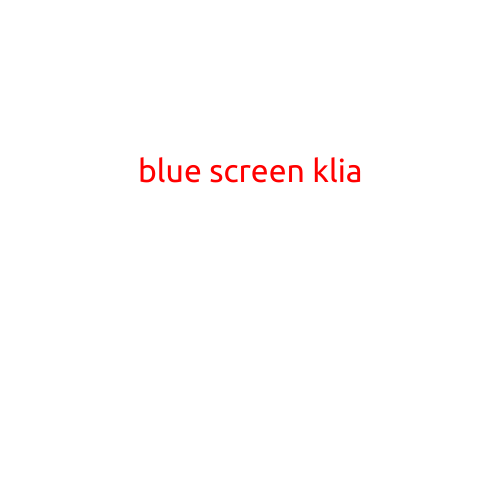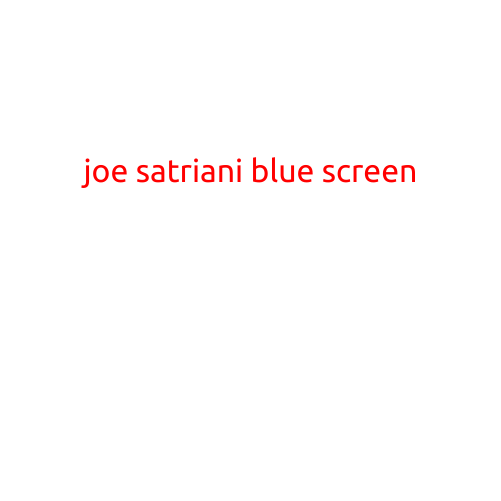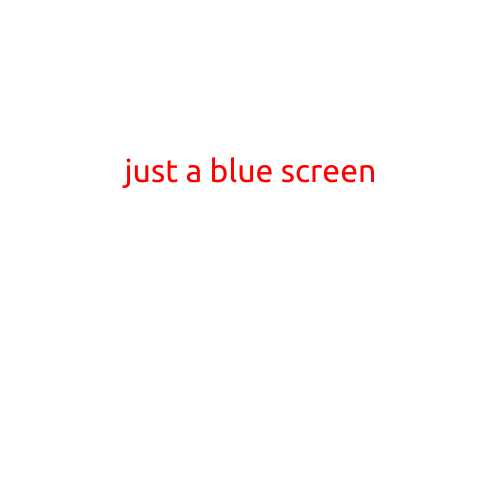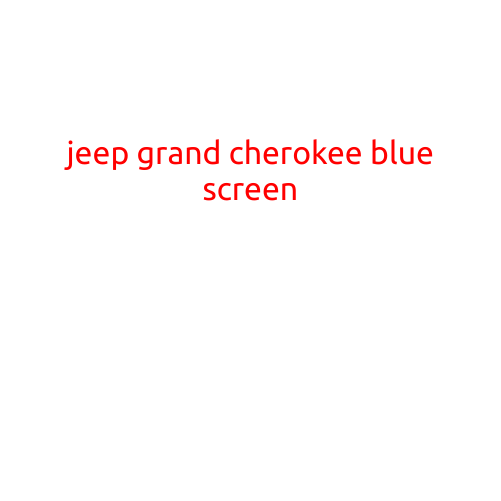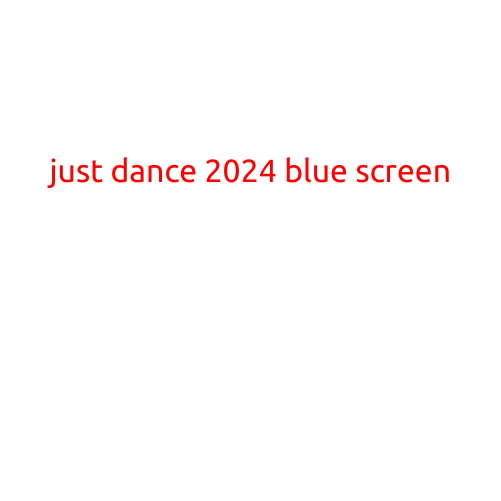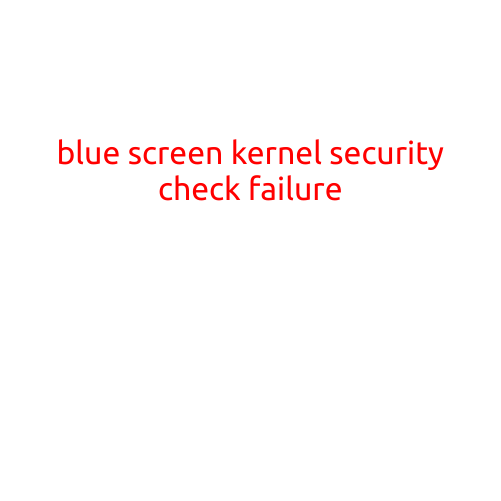
Blue Screen of Death:Kernel Security Check Failure
The Blue Screen of Death (BSoD), also known as the Blue Screen of Error, is a dreaded phenomenon that has plagued Windows users for decades. One of the most common and frustrating errors you may encounter is the “Blue Screen of Death: Kernel Security Check Failure”. In this article, we’ll dive into what it means, why it occurs, and how to fix it.
What is a Blue Screen of Death?
A Blue Screen of Death is an error screen displayed by your Windows operating system when it encounters a critical system error that it cannot recover from. This can be caused by a variety of factors, including hardware issues, software conflicts, or corrupted system files.
What is a Kernel Security Check Failure?
The “Blue Screen of Death: Kernel Security Check Failure” is a specific type of error that occurs when the Windows kernel, which is the core of the operating system, detects a security violation during a system operation. This can happen when a driver or software program attempts to access memory that is outside of its permitted range, or when a malicious code is executed.
Symptoms of a Kernel Security Check Failure
When a Blue Screen of Death: Kernel Security Check Failure occurs, you may experience the following symptoms:
- Your computer freezes or becomes unresponsive
- A blue screen with a cryptic error message is displayed
- The error message may mention “Kernel Security Check Failure”
- Your system may restart or shut down unexpectedly
- You may receive a “Stop error” notification
Causes of a Kernel Security Check Failure
The causes of a Kernel Security Check Failure can be diverse, but some common culprits include:
- Corrupted or outdated device drivers
- Malware or viruses that have infected your system
- Incompatible software or hardware
- Faulty or damaged system files
- Overheating or physical damage to your computer’s hardware
How to Fix a Blue Screen of Death: Kernel Security Check Failure
To overcome this error, you’ll need to troubleshoot and fix the underlying cause. Here are some steps you can follow:
- Restart your computer: Sometimes, a simple reboot can resolve the issue. Ensure that you’re using the recommended manufacturer’s configuration and that your BIOS is up-to-date.
- Check for malware: Run a full scan with your antivirus software to detect and remove any malware or viruses.
- Update drivers: Outdated or corrupted drivers can cause this error. Visit your device manufacturer’s website to download and install the latest drivers.
- Check for system file corruption: Run the System File Checker (SFC) tool to scan and repair corrupted system files.
- Disable unnecessary drivers: Disable any unnecessary drivers or software that may be causing conflicts.
- Try a System Restore: If the error occurred after installing a new software or driver, try restoring your system to an earlier point.
- Perform a clean boot: Disable all non-essential startup programs to isolate the problem.
- Reinstall Windows: If none of the above steps work, you may need to reinstall Windows to start fresh.
Conclusion
A Blue Screen of Death: Kernel Security Check Failure can be frustrating, but it’s often a sign of a deeper issue that needs to be addressed. By following the steps outlined in this article, you should be able to identify and fix the root cause of the error. Remember to always keep your system updated, run regular virus scans, and disable unnecessary drivers to minimize the risk of encountering this error.