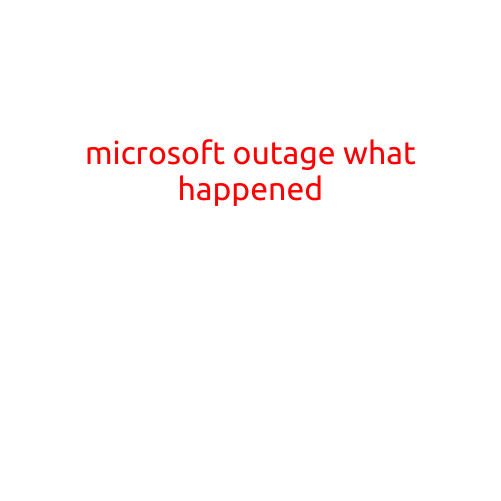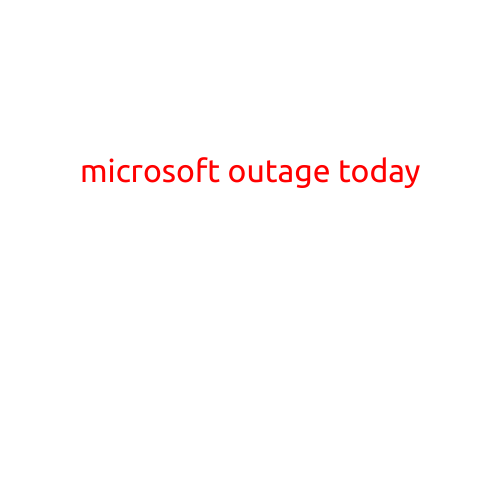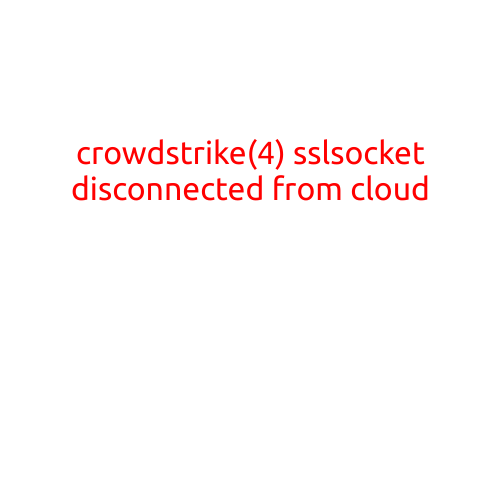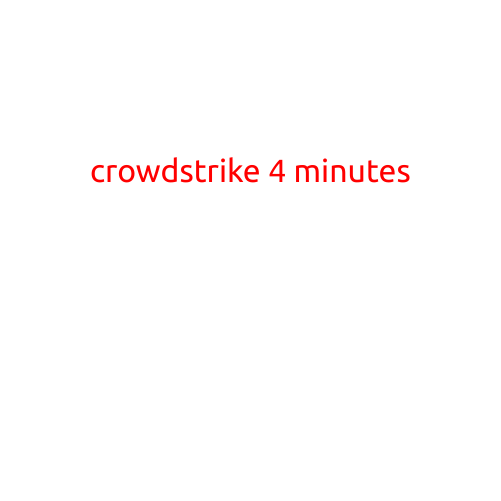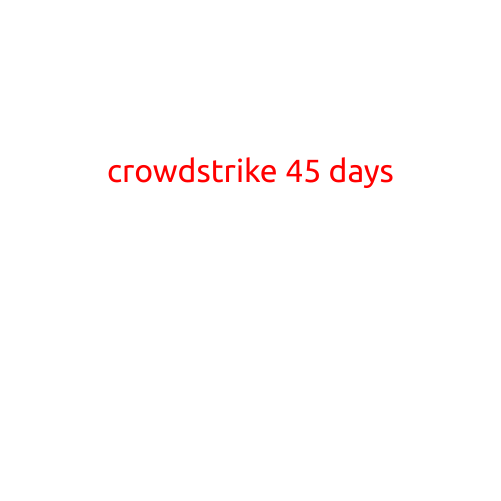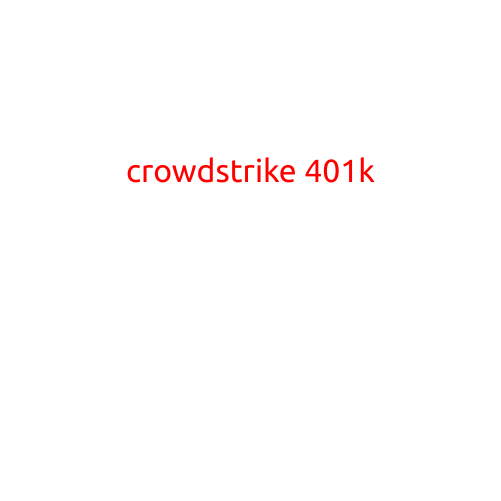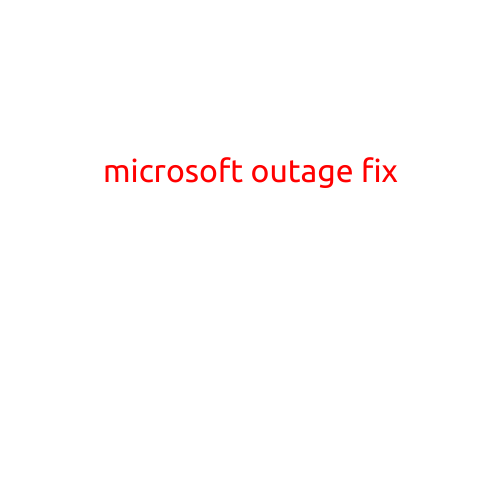
Microsoft Outage Fix: Steps to Take When Microsoft Services Go Down
As a user of Microsoft’s vast array of services, including Outlook, Office, and Xbox, you’re likely no stranger to the frustration that comes with a Microsoft outage. When these services go down, it can have a significant impact on your productivity and daily routine. In this article, we’ll outline the steps you can take to troubleshoot and potentially fix a Microsoft outage.
What Causes Microsoft Outages?
Before we dive into the troubleshooting steps, it’s essential to understand what causes Microsoft outages. Some common culprits include:
- Server overload or maintenance
- Network connectivity issues
- Software bugs
- Cyber attacks or hacking attempts
- Server hardware failures
Microsoft Outage Symptoms
Before attempting to fix the issue, it’s crucial to identify the symptoms of a Microsoft outage. Common signs of an outage include:
- Error messages or pop-up windows
- Slow or unresponsive service
- Inability to log in or access accounts
- Erroneous or incomplete data retrieval
- Unavailable services, such as email or online applications
Microsoft Outage Fix: Troubleshooting Steps
If you’re experiencing a Microsoft outage, follow these troubleshooting steps to try and get your services up and running again:
- Check the Microsoft Status Page: The Microsoft Status page provides real-time information on known outages, maintenance, and issues. Check the page to see if there are any reported outages or planned maintenance that might be affecting your service.
- Restart Your Device: Sometimes, simply restarting your device can resolve the issue. This is especially true for device-specific issues, such as slow loading times or connectivity problems.
- Try Accessing Services from a Different Device or Network: If you’re having trouble accessing a Microsoft service, try accessing it from a different device or network. If the issue persists, it may be a localized problem rather than a widespread outage.
- Clear Cache and Cookies: Clearing your browser cache and cookies can often resolve issues with slow loading times or incomplete data retrieval.
- Check for Software Updates: Ensure your Microsoft software, including Office and Outlook, is up to date. Updates often include bug fixes and performance enhancements that can resolve issues.
- Try Using a Different Browser or App: If you’re experiencing issues with a specific browser or app, try using a different one to see if the problem persists.
- Contact Microsoft Support: If none of the above steps resolve the issue, it may be time to contact Microsoft support for further assistance.
Preventing Microsoft Outages
While outages can’t always be prevented, there are steps you can take to reduce the likelihood of experiencing one:
- Keep your software up to date: Regularly updating your Microsoft software can help prevent issues before they become major problems.
- Use a stable and strong internet connection: Ensure your internet connection is stable and strong to reduce the likelihood of connectivity issues.
- Monitor the Microsoft Status Page: Keep an eye on the Microsoft Status page to stay informed about any known outages or issues that might affect your services.
Conclusion
Microsoft outages can be frustrating, but by following these troubleshooting steps, you can potentially fix the issue and get back to using your favorite Microsoft services. Remember to keep your software up to date, use a stable internet connection, and monitor the Microsoft Status page to reduce the likelihood of experiencing an outage. If all else fails, don’t hesitate to reach out to Microsoft support for further assistance.