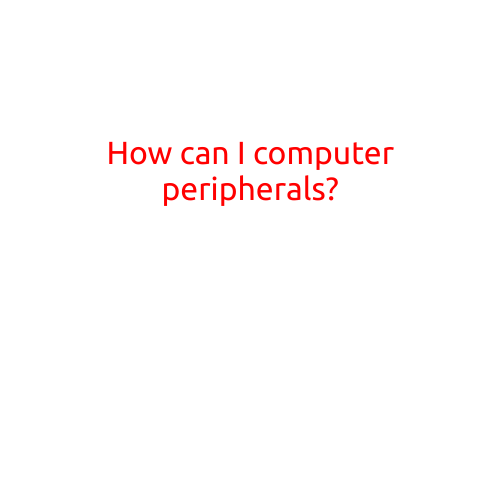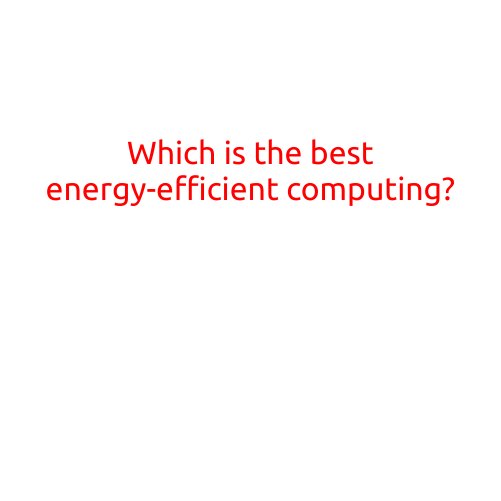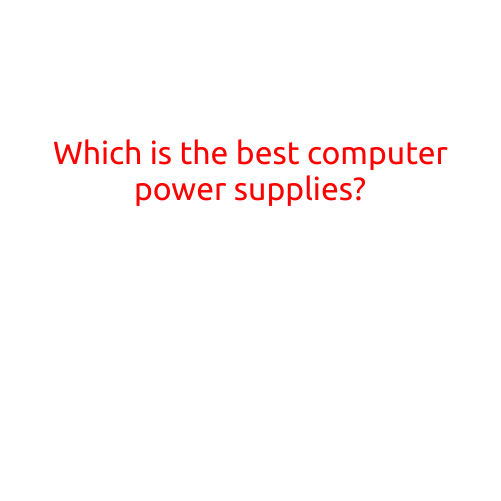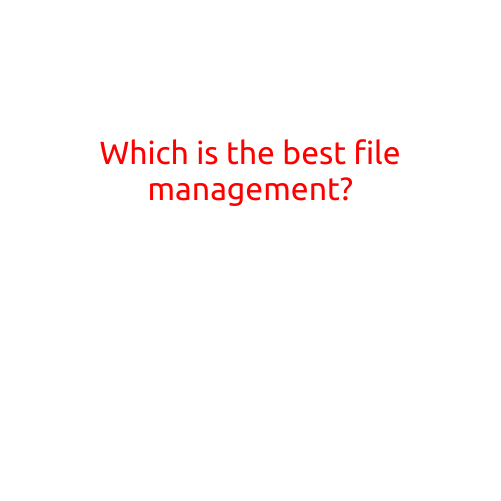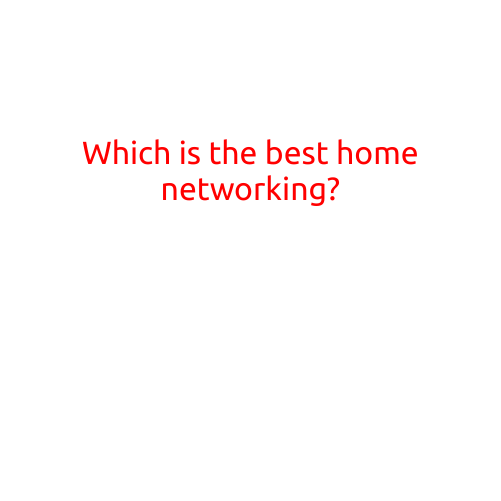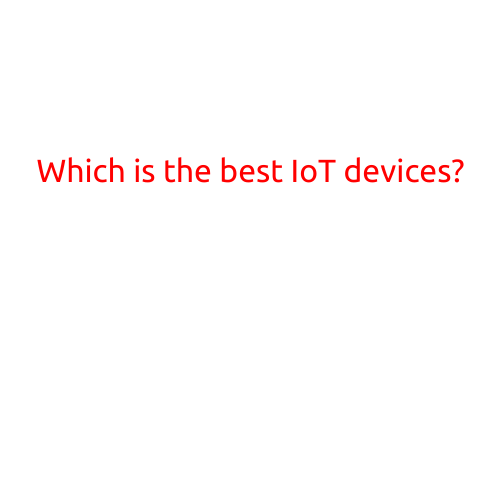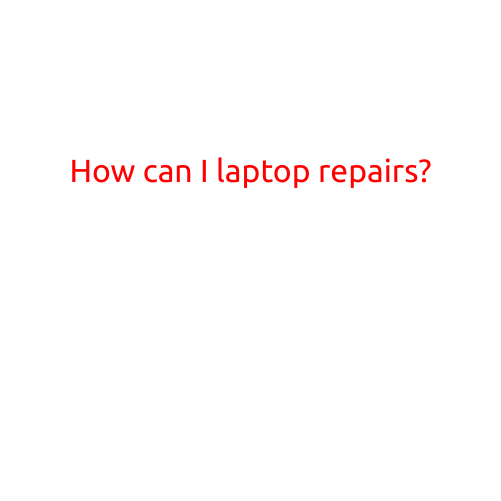
How Can I Laptop Repairs? A Step-by-Step Guide
Laptops are an essential part of our daily lives, and when they malfunction or break down, it can be frustrating and disrupt our work, studies, or personal routine. In many cases, laptop repairs are not as complex as they seem, and with the right guidance, you can fix common issues yourself. In this article, we will provide a step-by-step guide on how to repair a laptop, from identifying the problem to troubleshooting and fixing common issues.
Before You Start: Diagnosing the Problem
Before you start repairing your laptop, it’s essential to diagnose the problem. Ask yourself a few questions:
- What symptoms are you experiencing? (e.g., slow performance, not turning on, keyboard issues)
- When did the problem start? (e.g., after an update, after a drop)
- Have you made any recent changes to your laptop? (e.g., installing new software, using a new power source)
Basic Laptop Repairs
Here are some common issues and their solutions:
- Not Turning On
- Check the power cord and ensure it’s securely plugged in.
- Try resetting the power button by pressing it for 30 seconds.
- If the issue persists, you may need to replace the battery or the motherboard.
- Slow Performance
- Close unnecessary programs and background applications.
- Update your operating system and software.
- Run a disk cleanup and disk defragmentation.
- Consider upgrading your RAM or replacing your hard drive with a faster one.
- Keyboard Issues
- Clean the keyboard to remove dust and debris.
- Check for stuck keys by gently pressing each key.
- If the issue persists, you may need to replace the keyboard or the laptop’s motherboard.
- Display Issues
- Check the screen brightness and adjust it if necessary.
- Ensure the screen is not damaged or cracked.
- If the issue persists, you may need to replace the screen or the laptop’s motherboard.
Advanced Laptop Repairs
If the basic troubleshooting steps don’t resolve the issue, you may need to perform more advanced repairs, such as:
- Replacing the Hard Drive or Solid-State Drive (SSD)
- Back up your data before replacing the drive.
- Purchase a new hard drive or SSD and install it according to the manufacturer’s instructions.
- Replacing the RAM
- Check your laptop’s specifications to ensure you purchase compatible RAM.
- Follow the manufacturer’s instructions to install the new RAM.
- Replacing the Battery
- Unplug the laptop and remove the battery.
- Identify the battery connector and remove it.
- Install the new battery and reconnect the connector.
Warranty and Safety Considerations
Before attempting any repairs, ensure you:
- Check if your laptop is still under warranty. If it is, contact the manufacturer or authorized service provider for repairs.
- Take necessary safety precautions. Working with laptops and electronics can be dangerous, so ensure your work area is well-ventilated and you use protective gear such as anti-static wrist straps and mats.
Conclusion
Laptop repairs can be a daunting task, but with this step-by-step guide, you can confidently troubleshoot and fix common issues. Remember to always diagnose the problem, follow safety precautions, and consider seeking professional help if you’re not comfortable with advanced repairs. By taking the initiative to repair your laptop, you can extend its lifespan, save money, and reduce electronic waste.