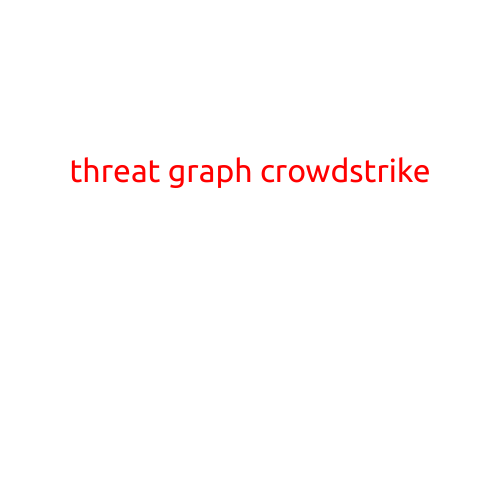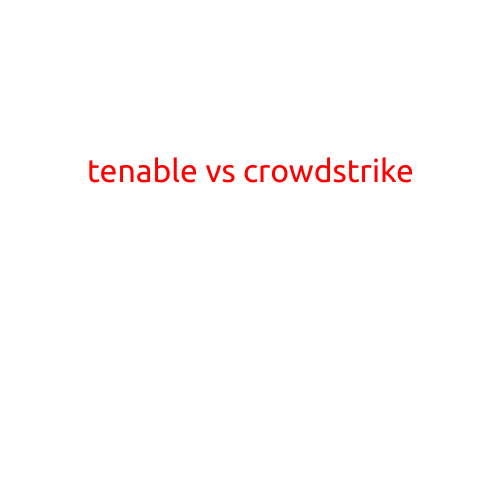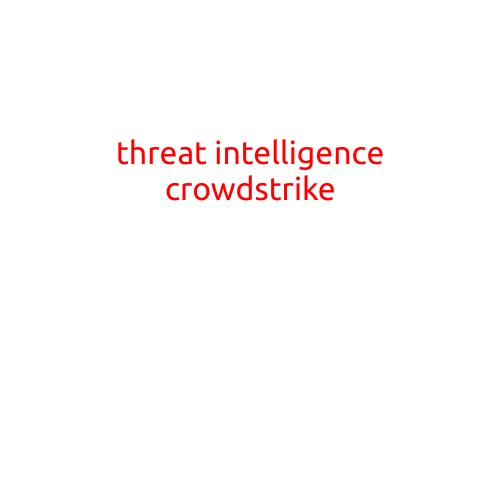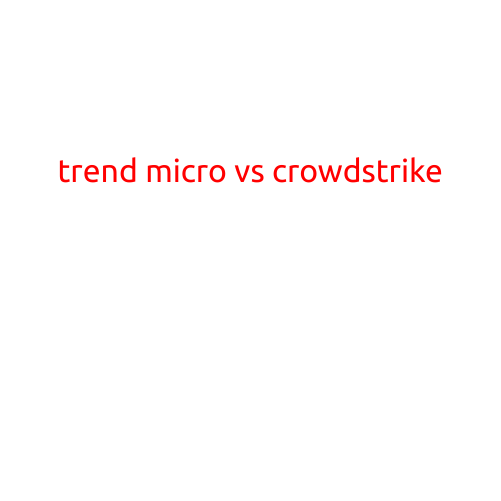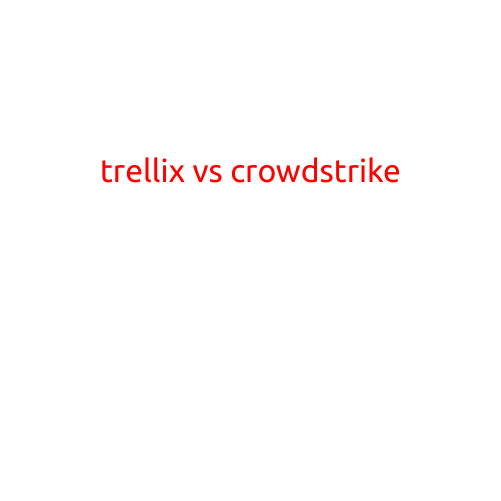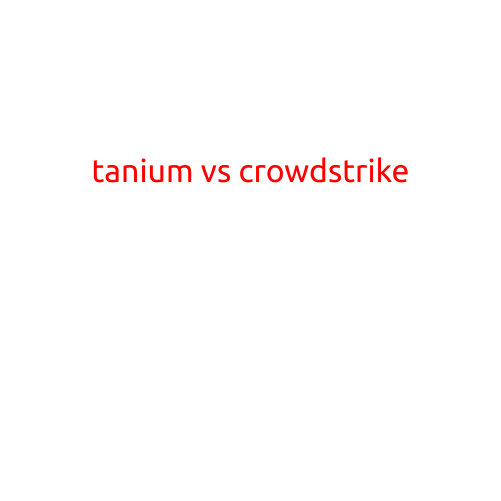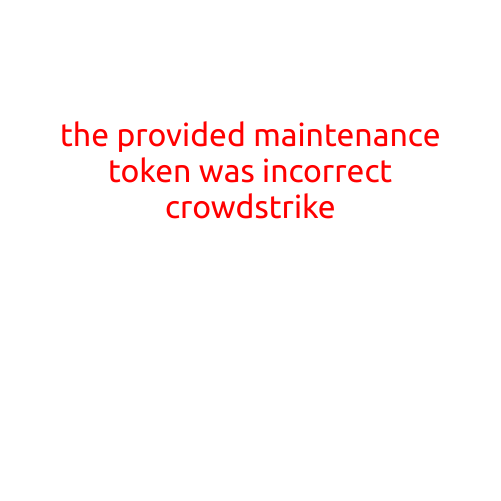
The Provided Maintenance Token was Incorrect: Troubleshooting Guide for Crowdstrike
As a security solution, Crowdstrike is designed to provide robust protection against malware, ransomware, and other types of cyber threats. However, like any complex system, it’s not immune to occasional errors and issues. One such issue that can occur is the “The Provided Maintenance Token was Incorrect” error message.
In this article, we’ll delve into the possible causes of this error, troubleshooting steps to resolve the issue, and prevention methods to minimize the likelihood of encountering this error in the future.
What is a Maintenance Token?
Before we dive into the troubleshooting process, it’s essential to understand what a maintenance token is. A maintenance token is a unique code generated by Crowdstrike to facilitate system maintenance, updates, and other administrative tasks. It’s a crucial component of the Crowdstrike system that ensures the integrity and security of your environment.
Causes of the “The Provided Maintenance Token was Incorrect” Error
The “The Provided Maintenance Token was Incorrect” error can occur due to a variety of reasons, including:
- Incorrect Token: The most common cause of this error is an incorrect maintenance token. This can happen when the token is not entered correctly or is outdated.
- Token Expiration: Maintenance tokens are valid for a certain period, and if the token has expired, you’ll encounter this error.
- Token Corruption: In some cases, the token may become corrupted due to system errors or file corruption, leading to this error.
- System Configuration Issues: Issues with system configuration, such as outdated software or incorrect settings, can also trigger this error.
Troubleshooting Steps
To resolve the “The Provided Maintenance Token was Incorrect” error, follow these steps:
- Verify the Token: Double-check the maintenance token to ensure it’s correct and not expired. You can verify the token by checking your Crowdstrike account or consulting the system logs.
- Update the Token: If the token has expired, update it to the latest version by retrieving a new token from your Crowdstrike account or system logs.
- Restart the System: Sometimes, restarting the system can resolve the issue. Try restarting the Crowdstrike service or the affected system to see if the error is resolved.
- Check System Configuration: Verify that your system configuration is up-to-date and correct. Check for any software updates, and ensure that your system settings are configured correctly.
- Consult Crowdstrike Support: If none of the above steps resolve the issue, consult the Crowdstrike support team for further assistance.
Prevention Methods
To minimize the likelihood of encountering the “The Provided Maintenance Token was Incorrect” error, follow these prevention methods:
- Regularly Update Your Token: Make sure to update your maintenance token regularly to ensure it’s always valid and up-to-date.
- Verify System Configuration: Regularly verify your system configuration to ensure it’s correct and up-to-date.
- Monitor System Logs: Monitor your system logs to detect any potential issues or errors that could trigger this error.
- Implement Best Practices: Implement best practices for Crowdstrike configuration and maintenance to minimize the risk of encountering this error.
In conclusion, the “The Provided Maintenance Token was Incorrect” error can be a frustrating and time-consuming issue to resolve. However, by understanding the possible causes, following the troubleshooting steps, and implementing prevention methods, you can minimize the likelihood of encountering this error and ensure your Crowdstrike system is running smoothly and securely.