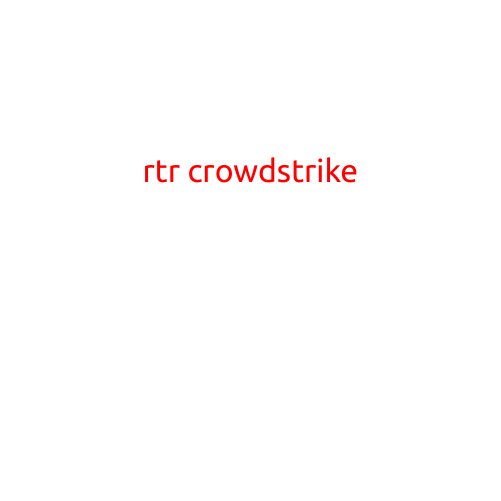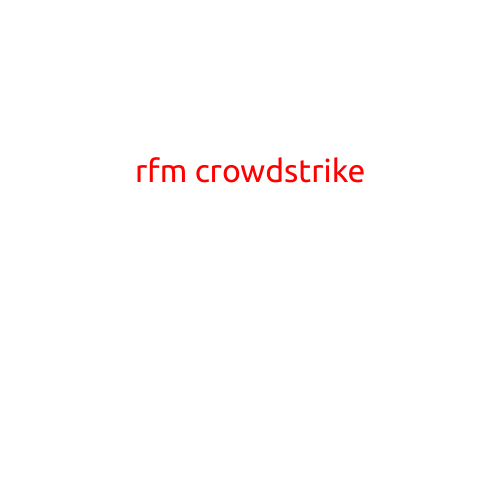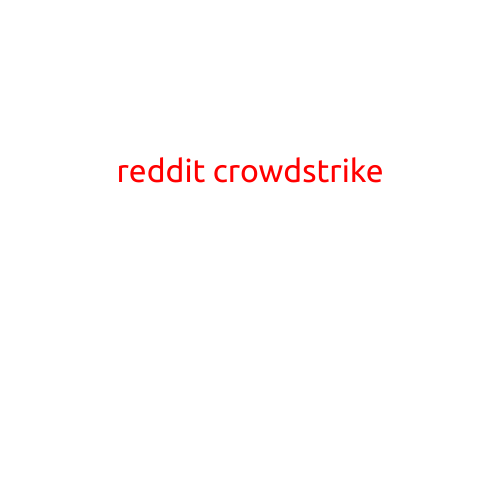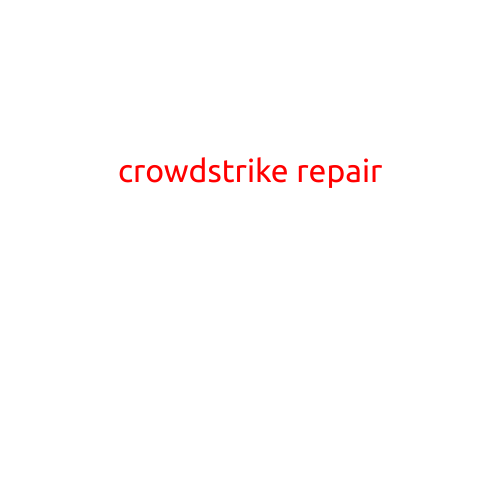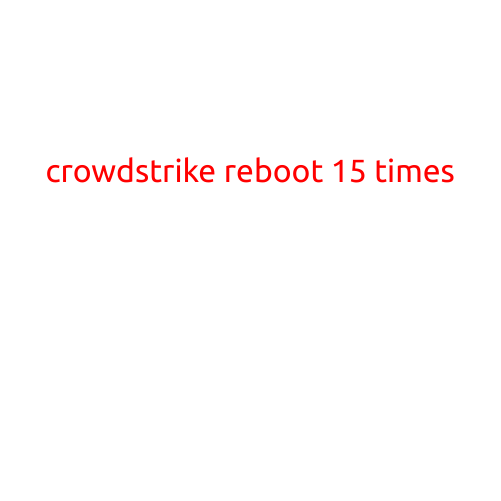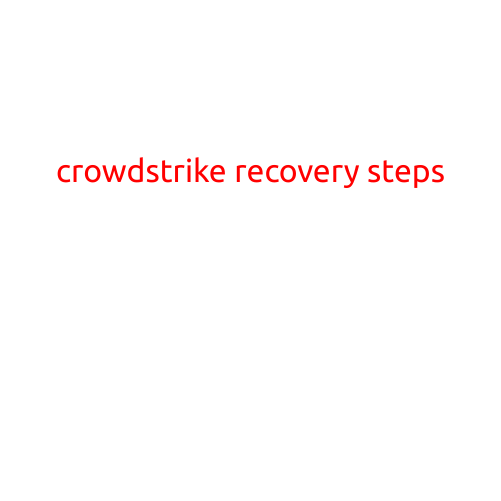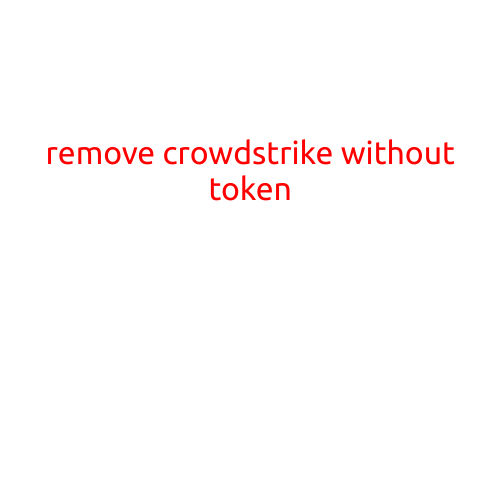
Remove CrowdStrike Without Token: A Step-by-Step Guide
As a system administrator, you may have installed CrowdStrike Falcon to improve your organization’s cybersecurity posture. However, if you decide to uninstall the software, you may encounter issues if you don’t have the token handy. In this article, we’ll provide a step-by-step guide on how to remove CrowdStrike without token.
Why Remove CrowdStrike?
Before we dive into the removal process, it’s essential to understand why you might want to uninstall CrowdStrike in the first place. Perhaps you:
- Want to switch to a different antivirus software.
- Experience issues with the software, such as compatibility problems or performance degradation.
- Have concerns about data collection and tracking.
Whatever the reason, we’ll guide you through the process of removing CrowdStrike without token.
Removing CrowdStrike Without Token: The Steps
To remove CrowdStrike without token, you’ll need to follow these steps:
- Stop the CrowdStrike service: Open the Windows Services console (you can find it by typing “services.msc” in the Run dialog box). Locate the CrowdStrike Falcon Service and right-click on it to stop the service.
- Remove the CrowdStrike task scheduler: Open the Task Scheduler (you can find it by searching for “Task Scheduler” in the Start menu). Navigate to the Task Scheduler library, find the “Falcon” task, and right-click on it to delete.
- Uninstall the CrowdStrike software: Go to the Control Panel, add/remove programs, and uninstall CrowdStrike Falcon.
- Delete the CrowdStrike folder: Locate the CrowdStrike folder on your system, usually found in “C:\Program Files\CrowdStrike” or “C:\Program Files (x86)\CrowdStrike”. Delete the entire folder and its contents.
- Remove CrowdStrike registry entries: Use the Windows Registry Editor (Regedit.exe) to delete the following registry keys:
- HKEY_LOCAL_MACHINE\SOFTWARE\Wow6432Node\CrowdStrike
- HKEY_LOCAL_MACHINE\SOFTWARE\CrowdStrike
- HKEY_CURRENT_USER\Software\CrowdStrike
- Reboot your system: After removing all the above components, restart your system to ensure all changes take effect.
Post-Removal Steps
After you’ve successfully removed CrowdStrike without token, consider the following post-removal steps:
- Check for remnants: Use a registry cleaner or a file search tool to identify any remaining CrowdStrike files or registry entries.
- Verify system stability: Monitor your system’s performance and ensure it’s running smoothly without any issues related to CrowdStrike.
- Update your antivirus software: If you decide to switch to a different antivirus software, update your new software to ensure your system remains protected.
Conclusion
Removing CrowdStrike without token requires attention to detail and a systematic approach. By following the steps outlined in this article, you’ll successfully remove the software and its associated components from your system. Remember to enhance your system’s security by implementing alternative antivirus solutions and keeping your operating system and applications up-to-date.