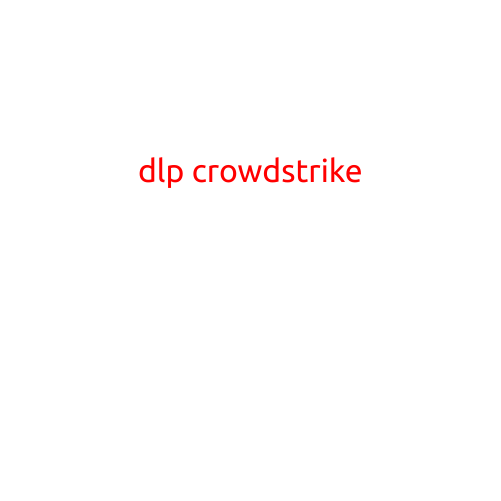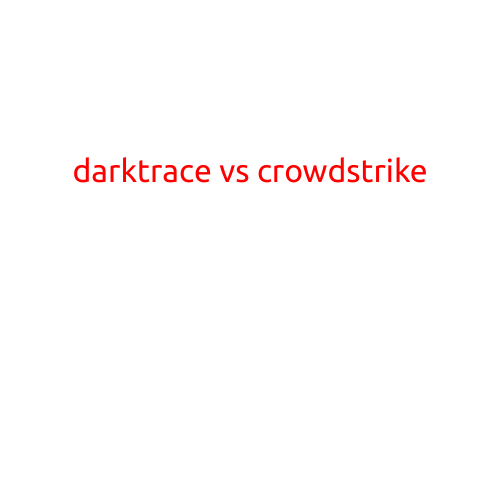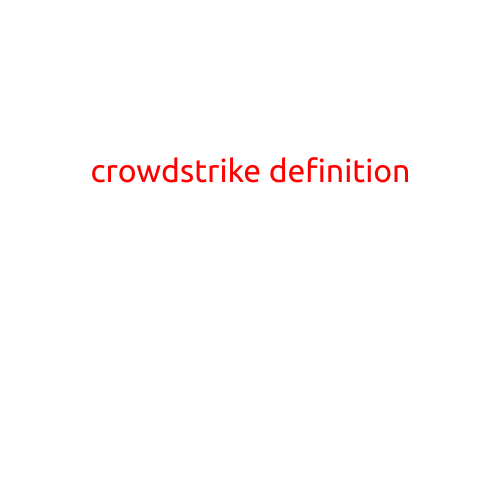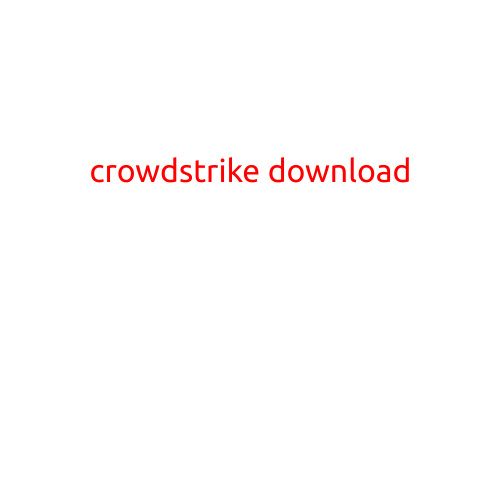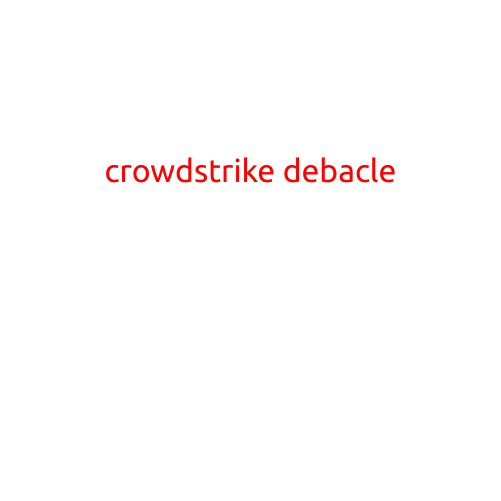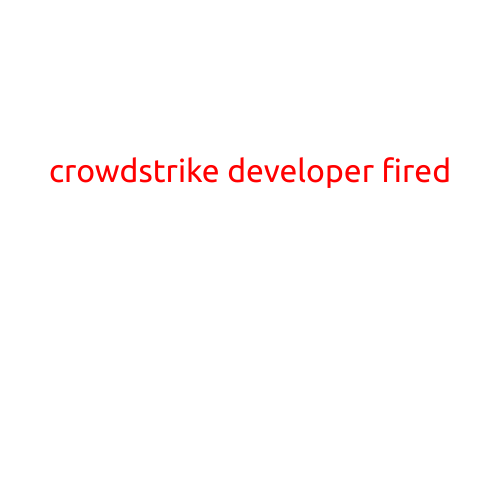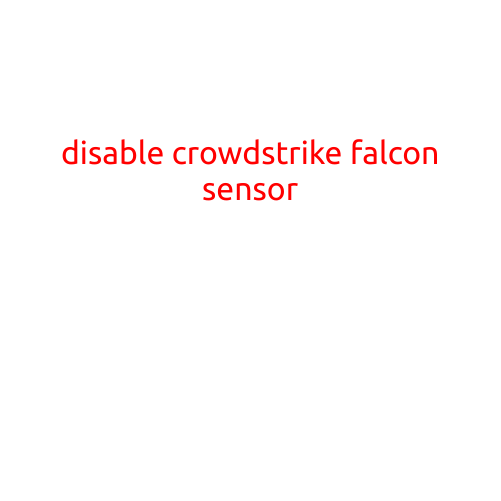
Disable CrowdStrike Falcon Sensor: A Step-by-Step Guide
As a security professional, you may have installed CrowdStrike Falcon sensor on your system to provide advanced threat protection and incident response capabilities. However, in certain situations, you may need to disable the sensor temporarily or permanently. In this article, we will walk you through the steps to disable CrowdStrike Falcon sensor on Windows and Linux systems.
Why Disable CrowdStrike Falcon Sensor?
There are several reasons why you may need to disable CrowdStrike Falcon sensor:
- System compatibility issues: In some cases, the sensor may conflict with other security software or system components, causing compatibility issues.
- Network connectivity problems: If the sensor is experiencing network connectivity issues, disabling it may help identify the root cause of the problem.
- False positive detections: In rare cases, the sensor may generate false positive detections that can cause unnecessary alerts and disruptions.
- Maintenance and updates: Disabling the sensor can be useful during system maintenance or updates when the sensor may not be required.
Disable CrowdStrike Falcon Sensor on Windows
To disable CrowdStrike Falcon sensor on Windows, follow these steps:
- Stop the CrowdStrike service: Open the Windows Services console by pressing the Windows key + R, typing
services.msc, and pressing Enter. Find the “CrowdStrike Falcon Sensor” service, right-click on it, and select “Stop”. - Disable the sensor: Go to the Start menu, search for “CrowdStrike Falcon”, and select “CrowdStrike Falcon Config”. In the CrowdStrike Falcon Config window, click on the “Settings” tab, and then click on the “Sensor” tab. Uncheck the box next to “Enable Sensor” and click “Apply” to save the changes.
Disable CrowdStrike Falcon Sensor on Linux
To disable CrowdStrike Falcon sensor on Linux, follow these steps:
- Stop the CrowdStrike service: Open a terminal and run the command
sudo systemctl stop falcon-sensor(on systemd-based systems) orsudo service falcon-sensor stop(on older systems). - Disable the sensor: Edit the CrowdStrike Falcon sensor configuration file using a text editor (e.g.,
sudo nano /etc/crowdstrike/falcon/config.json). Look for the “sensor_enabled” setting and set it tofalse.
Re-enable the CrowdStrike Falcon Sensor
To re-enable the CrowdStrike Falcon sensor, simply reverse the steps above:
- On Windows: Enable the sensor by checking the box next to “Enable Sensor” in the CrowdStrike Falcon Config window and then restart the “CrowdStrike Falcon Sensor” service.
- On Linux: Enable the sensor by setting the “sensor_enabled” setting to
truein the CrowdStrike Falcon sensor configuration file and then restart the “falcon-sensor” service.
Conclusion
Disabling the CrowdStrike Falcon sensor can be useful in certain situations, such as system compatibility issues or false positive detections. By following the steps above, you can temporarily or permanently disable the sensor on Windows and Linux systems. Remember to re-enable the sensor when the issue is resolved to ensure continued threat protection and incident response capabilities.