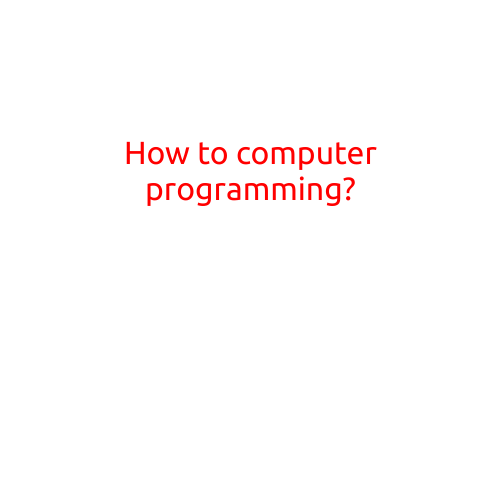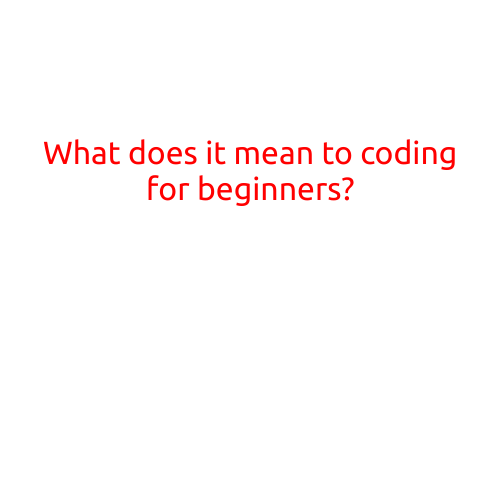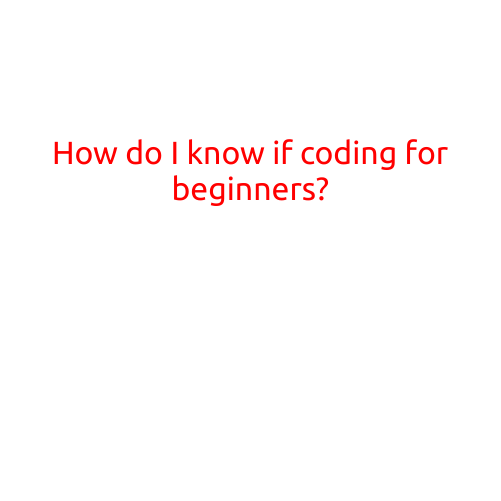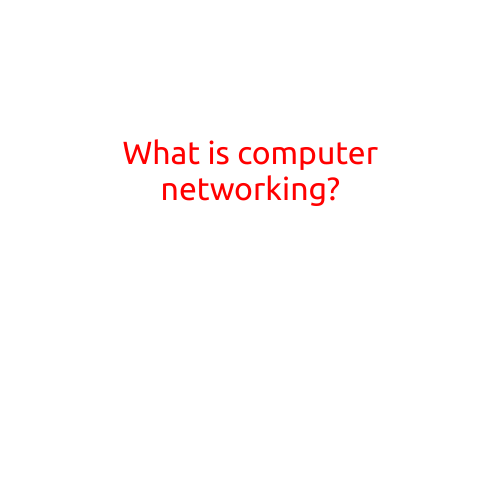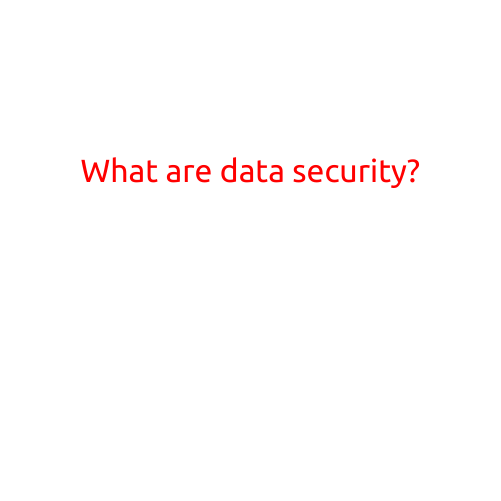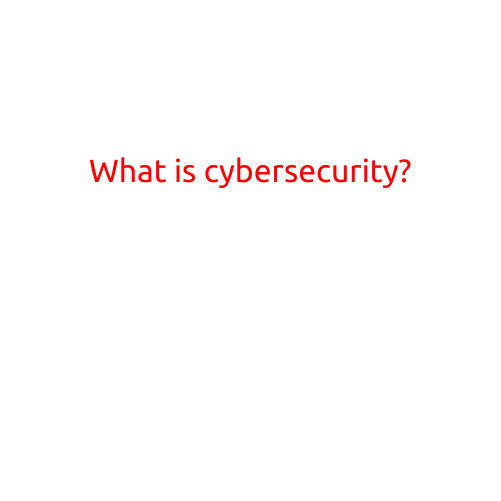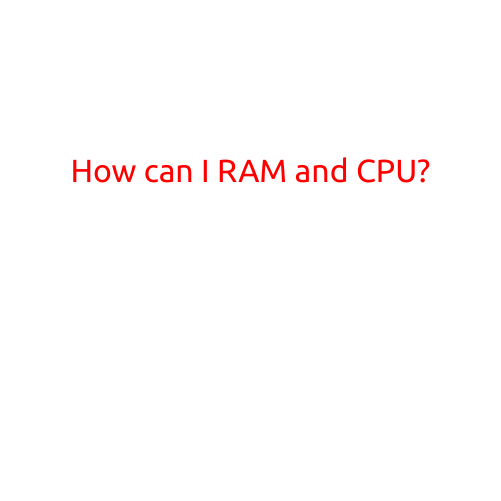
How Can I Optimise My RAM and CPU?
In today’s technology-driven world, our devices are equipped with impressive hardware that enables us to multitask with ease. However, even with the latest and greatest, we may sometimes experience lag, slow performance, or glitches. This could be due to several reasons, including insufficient or poorly allocated RAM and CPU resources. In this article, we will explore ways to optimize your RAM and CPU for improved performance.
Understanding RAM and CPU
Before we dive into optimization techniques, it’s essential to understand the basics of RAM and CPU:
- RAM (Random Access Memory): RAM is a type of computer memory that temporarily stores data and applications while the CPU processes them. Think of RAM as your device’s workspace, where data is loaded and executed quickly.
- CPU (Central Processing Unit): The CPU is the brain of your computer, responsible for executing instructions and performing calculations. It’s like the conductor of an orchestra, directing the different components to work together in harmony.
Optimizing RAM
- Close unnecessary programs: Background programs can consume RAM and slow down your device. Regularly close unused applications, especially those that run in the background.
- Update your operating system: Keeping your operating system (OS) updated can often resolve RAM-related issues. Ensure your OS is up-to-date, and consider reinstalling it if you’re experiencing severe RAM issues.
- Use task manager: Task Manager allows you to monitor and manage running processes, including those consuming excessive RAM. You can close unnecessary processes or adjust their priority levels.
- Reduce browser cache: Browser cache can consume significant RAM, especially if you have multiple tabs open. Clear your browser cache regularly to free up memory.
- Use RAM-boosting software: There are various software programs available that can optimize RAM usage, prioritize tasks, and provide real-time performance monitoring.
Optimizing CPU
- Update your drivers: Outdated drivers can cause CPU performance issues. Ensure your drivers are updated, especially those for your CPU, graphics card, and chipset.
- Close CPU-intensive programs: Programs that consume excessive CPU resources can slow down your device. Close or limit the use of CPU-intensive programs like video editing software or virtual machines.
- Use CPU-specific software: Many software programs are designed to optimize CPU performance, including task schedulers, CPU governors, and thermal management tools.
- Adjust your power settings: Adjust your power settings to optimize performance for your device. You can usually find these settings in your system settings or power management tool.
- Consider overclocking: If you’re comfortable with experimenting, consider overclocking your CPU to improve performance. However, be cautious of potential Thermal Design Power (TDP) issues and ensure you have a cooling solution in place.
Additional Tips
- Monitor your device’s performance: Use performance monitoring tools to track CPU and RAM usage, helping you identify potential bottlenecks.
- Consider upgrading your hardware: If your device is several years old, upgrading your RAM or CPU might be necessary to achieve optimal performance.
- Use cloud-based services: Consider using cloud-based services for resource-intensive tasks, such as video editing or data processing, to free up local resources.
- Regularly clean your device: Regularly clean your device, including its fans, heatsinks, and vents, to prevent overheating and maintain optimal performance.
By implementing these tips and techniques, you’ll be well on your way to optimizing your RAM and CPU for improved device performance. Remember to monitor your device’s performance, adjust your settings and habits accordingly, and always be cautious when experimenting with overclocking or hardware upgrades. With a little attention and effort, you can significantly enhance your device’s performance and enjoy a smoother, more efficient computing experience.