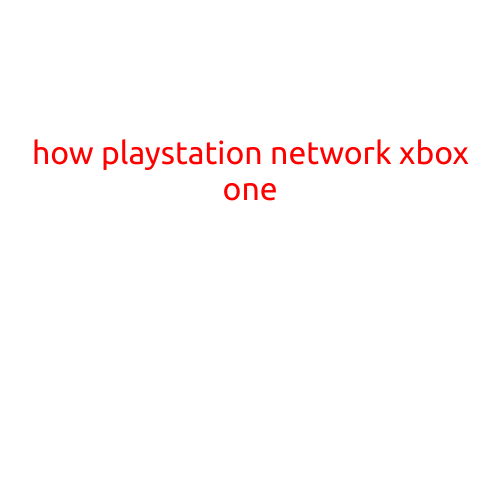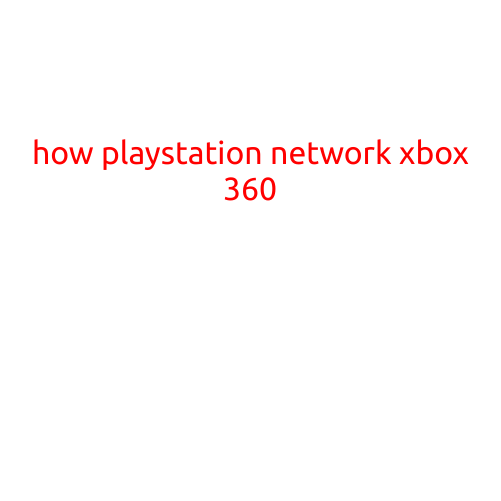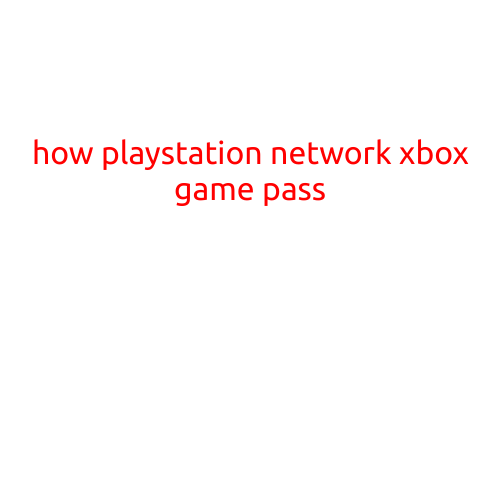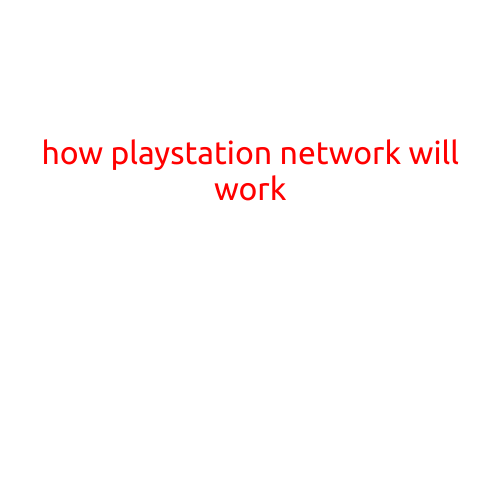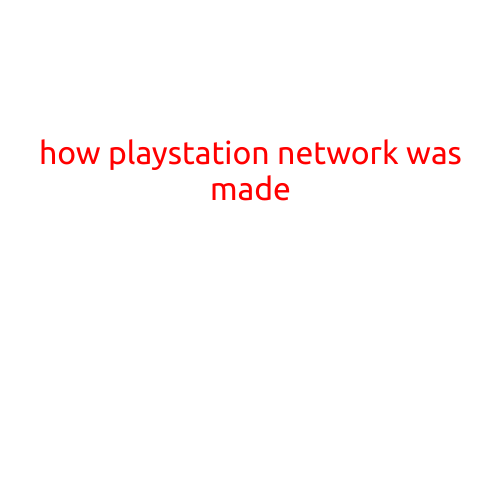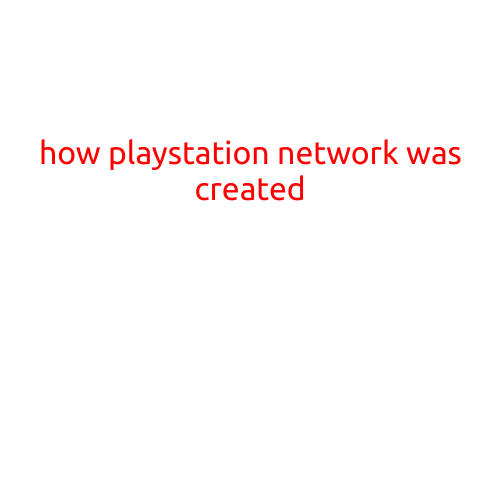How PlayStation Network (PSN) and YouTube Work Together
As a gamer, you might be wondering how to share your gaming experiences with the world on YouTube while also staying connected with your PlayStation Network (PSN) friends. Fortunately, PlayStation has made it easy to integrate your PSN account with your YouTube channel, allowing you to broadcast your gameplay, share your highlights, and engage with your audience like never before. In this article, we’ll guide you through the process of setting up your PSN and YouTube accounts for seamless streaming.
Requirements
Before we dive into the setup process, ensure you meet the following requirements:
- A PlayStation 4 (PS4) console or PlayStation 5 (PS5) console with a steady internet connection.
- A YouTube account with a valid Google account.
- A PSN account with a valid login and password.
Setting Up Your PSN and YouTube Accounts
- Link Your PSN and YouTube Accounts
To start, sign in to your PSN account on your PlayStation console. Go to the “Settings” menu, then select “Account Management,” followed by “Account Settings,” and finally “YouTube.” Click on “Link YouTube Account” and enter your YouTube login credentials to link your accounts.
- Enable Live Streaming on Your PS4 or PS5
To enable live streaming on your PS4 or PS5, go to the “Settings” menu, then select “Account Management,” followed by “Account Settings,” and finally “Streaming.” Make sure “Enable Streaming” is set to “On” and choose your preferred streaming setup (e.g., PSN, YouTube, or both).
- Configure Your Streaming Settings
For a seamless streaming experience, configure your broadcasting settings:
- Stream Quality: Choose your preferred video quality, bitrate, and frame rate.
- Audio Settings: Select your desired audio settings, such as microphone and speaker volume.
- Platform Settings: Choose the platforms you want to stream to, including YouTube, Twitch, or both.
Streaming Your Gameplay on YouTube
With your PSN and YouTube accounts linked and streaming settings configured, you’re ready to share your gaming experiences with the world. To start a live stream:
- Launch Your Preferred Game
Choose a game from your PS4 or PS5 game library, or download a new game from the PlayStation Store.
- Start Your Stream
Press the “Share” button on your controller and select “ Broadcast Gameplay” to start your live stream on YouTube.
- Interact with Your Audience
Engage with your viewers by responding to comments, polls, and live chat functionality.
Tips and Tricks
- Use the “Share” button to capture and share your gaming moments, such as highlights, on your YouTube channel.
- Experiment with different camera angles and settings to optimize your stream quality.
- Promote your YouTube channel and streams on social media to grow your audience.
Conclusion
By following these simple steps, you can seamlessly integrate your PSN and YouTube accounts, allowing you to share your gaming experiences with the world. With regular updates and new features, PlayStation continues to refine its streaming capabilities, making it easier than ever for gamers to connect with their audience and build a community around their preferred games. Happy streaming!