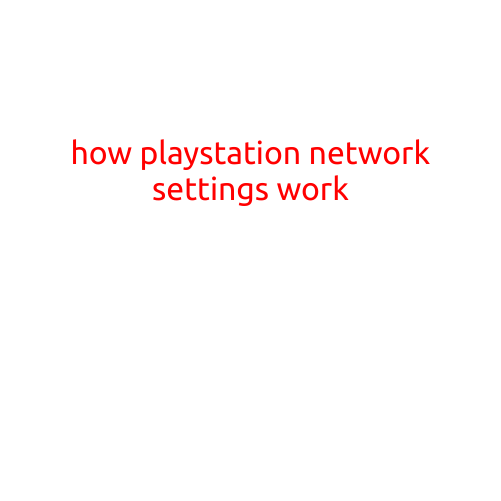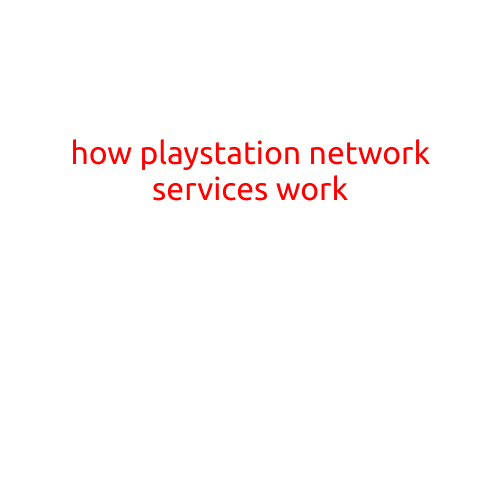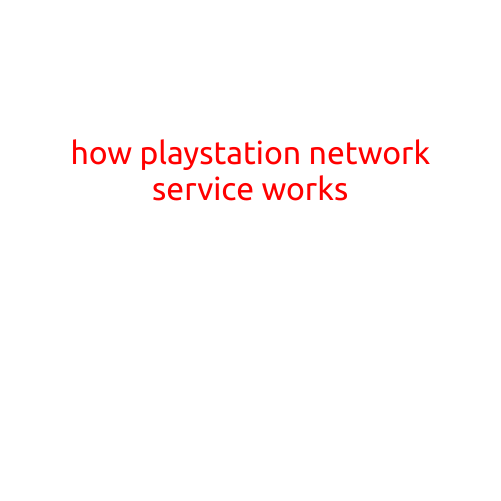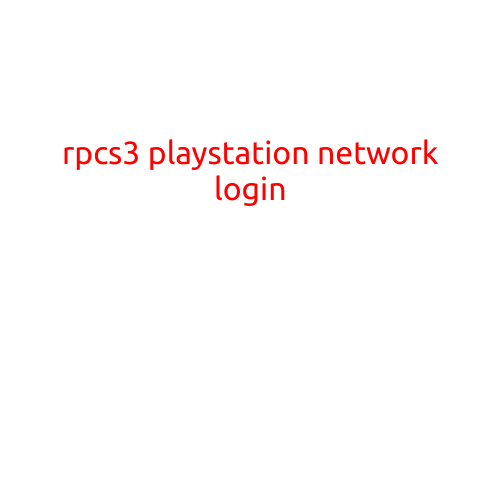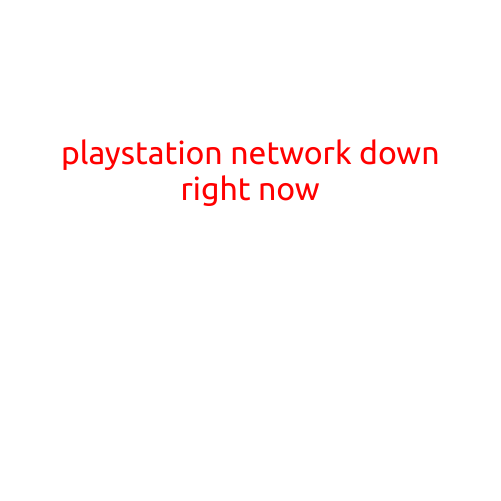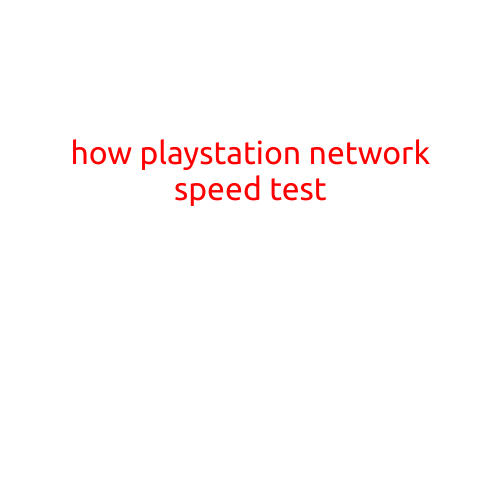
How to Conduct a PlayStation Network (PSN) Speed Test
As a PlayStation gamer, you’re likely aware that a fast and stable internet connection is crucial for enjoying online multiplayer gaming, downloading games, and streaming content from the PlayStation Store. However, if you’re experiencing slow speeds or lag on the PlayStation Network (PSN), it can be frustrating and impact your overall gaming experience.
In this article, we’ll guide you through the process of conducting a PSN speed test to determine your connection speed and identify any potential issues.
Why Conduct a PSN Speed Test?
There are several reasons why it’s essential to test your PSN speed:
- Improve Online Gaming Performance: A slow internet connection can lead to lag, disconnections, and poor performance during online multiplayer sessions.
- Faster Download Times: A fast internet connection enables you to download games and updates quickly, reducing wait times and getting you back to gaming faster.
- Enhanced Streaming Experience: With a fast and stable connection, you can enjoy smooth and uninterrupted streaming from the PlayStation Store.
Conducting a PSN Speed Test
To conduct a PSN speed test, you’ll need a reliable internet connection and a computer or mobile device with a web browser. Follow these steps:
- Launch Your Web Browser: Open a web browser on your computer or mobile device and navigate to the Speedtest.net website.
- Start the Test: Click the “Go” button to initiate the speed test. The website will use a server closest to your location to test your connection speed.
- Wait for the Results: The speed test will take a few seconds to complete. During this time, you’ll see a progress bar indicating the test’s progress.
- View Your Results: Once the test is complete, you’ll see your download and upload speeds displayed on the screen.
Interpreting Your Speed Test Results
Your speed test results will provide you with two crucial pieces of information:
- Download Speed: This measures the speed at which data is downloaded from the internet to your device. A higher download speed is generally better for online gaming and streaming.
- Upload Speed: This measures the speed at which data is uploaded from your device to the internet. A higher upload speed is important for patching and updating your games.
Troubleshooting Tips
If your PSN speed test results indicate slow speeds, here are some troubleshooting tips to help you improve your connection:
- Update Your Router’s Firmware: Ensure your router’s firmware is up to date, as outdated firmware can cause connectivity issues.
- Check for Interference: Move your router to a central location and away from other devices that may be causing interference (such as cordless phones, microwaves, and baby monitors).
- Optimize your WiFi Network: Switch to a dual-band router and use a WiFi analyzer app to optimize your channel settings and reduce congestion.
- Contact Your Internet Service Provider: Reach out to your internet service provider to check for outages or issues in your area, and to discuss potential upgrades or changes to your plan.
Conclusion
Conducting a PSN speed test is a simple and essential step in ensuring a smooth and enjoyable gaming experience. By following the steps outlined above, you’ll be able to identify any issues with your internet connection and take steps to improve your speed and performance. Happy gaming!