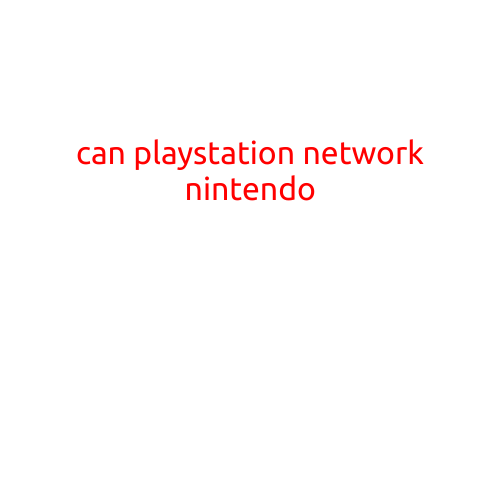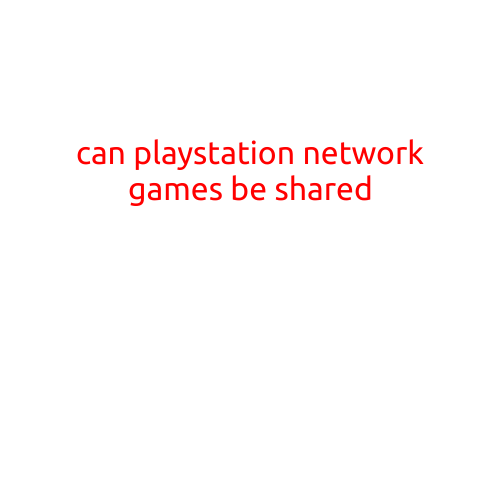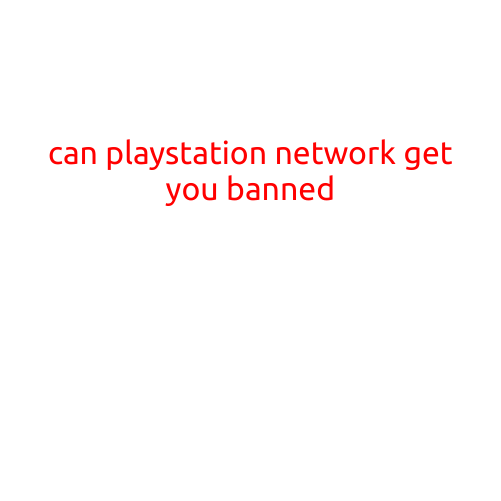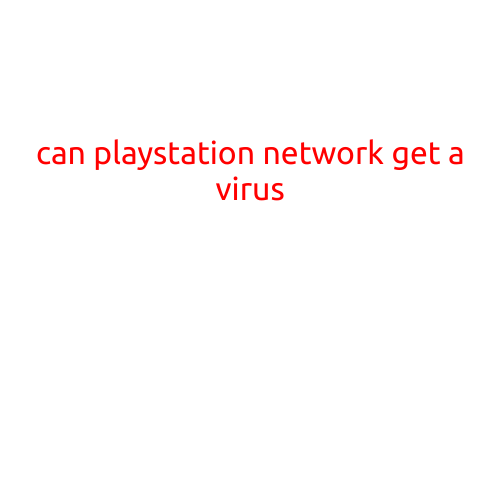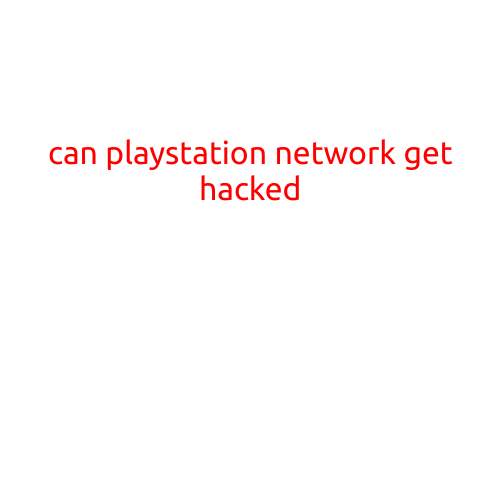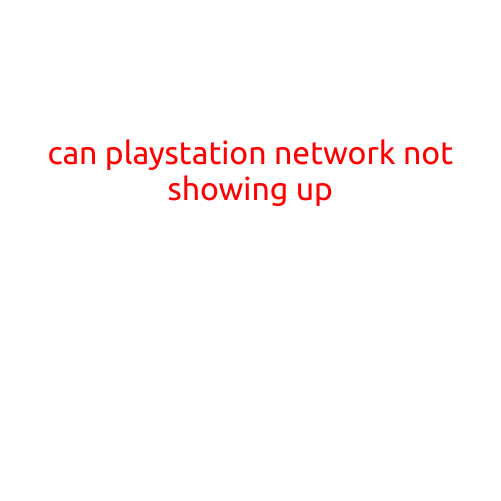
Can’t See PlayStation Network? Troubleshoot the Issue
Are you frustrated with your PlayStation Network not showing up on your console or device? You’re not alone. Many PSN users have reported the same issue, and it can be caused by a variety of reasons. In this article, we’ll guide you through the possible causes and solutions to help you resolve the issue and get back to gaming.
Common Causes of PSN Not Showing Up
Before we dive into the solutions, let’s look at some common causes of PSN not showing up:
- Network Connection Issues: A flaky internet connection or a misconfigured network setting can prevent PSN from showing up.
- Account Issues: Problems with your PlayStation account, such as incorrect login credentials or a suspended account, can cause PSN to disappear.
- System Software Updates: Insufficient system software updates or a failed update can cause PSN to malfunction.
- DNS Issues: Domain Name System (DNS) problems can prevent PSN from connecting to the internet.
- Firewall or Router Issues: A blocked firewall or a faulty router can hinder PSN connectivity.
Troubleshooting Steps
Follow these steps to troubleshoot the issue:
- Check Your Internet Connection: Ensure your internet connection is stable and working properly. Restart your modem and router if necessary.
- Restart Your PlayStation Console: Shut down your console, wait for 30 seconds, and then restart it. This will refresh your system and may resolve the issue.
- Check Your Account Settings: Ensure your account credentials are correct and your account is not suspended. Try signing in with a different account if possible.
- Update Your System Software: Check for any available system software updates and install them.
- Try a Different DNS Server: Change your DNS server settings to a public DNS server, such as Google Public DNS or Cloudflare DNS.
- Check Your Firewall Settings: Ensure your firewall is not blocking PSN connectivity. Check your router’s settings to see if PSN is blocked or restricted.
- Reset Your Network Settings: Reset your network settings to their default values. This will reset your network configuration and may resolve the issue.
Advanced Troubleshooting Steps
If the above steps don’t work, try these advanced troubleshooting steps:
- Flush Your DNS Cache: Flush your DNS cache to reset your DNS settings.
- Reset Your PS4’s Network Settings: Reset your PS4’s network settings to their default values.
- Contact Your Internet Service Provider: Reach out to your internet service provider to check if there are any outages or issues with your connection.
- Submit a Bug Report: Submit a bug report to Sony’s official support website, detailing the issue and any error messages you received.
Conclusion
A PSN not showing up can be frustrating, but by following these troubleshooting steps, you should be able to resolve the issue and get back to gaming. Remember to check for system software updates, network connection issues, and account problems first, and then move on to more advanced troubleshooting steps if necessary. If you’re still having trouble, don’t hesitate to reach out to Sony’s support team for further assistance.