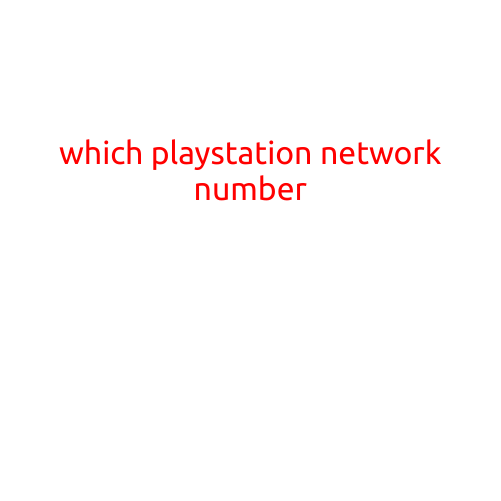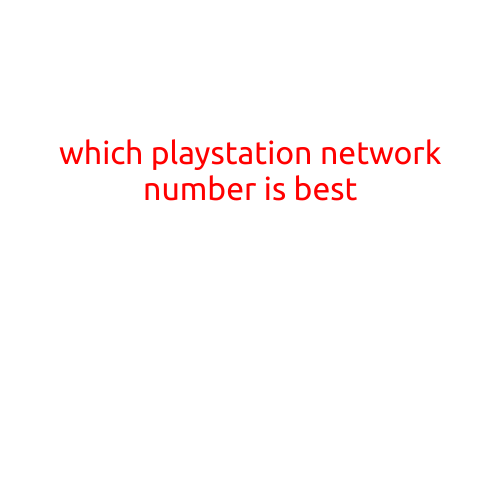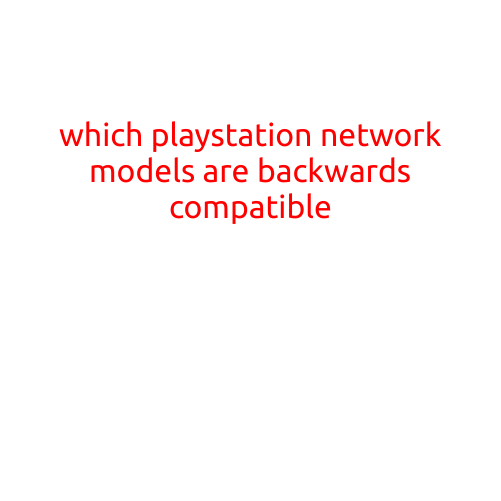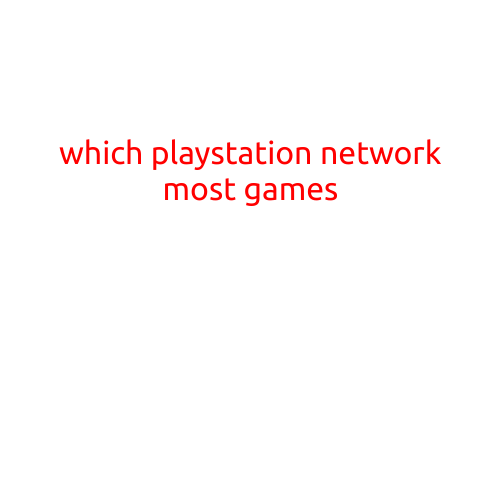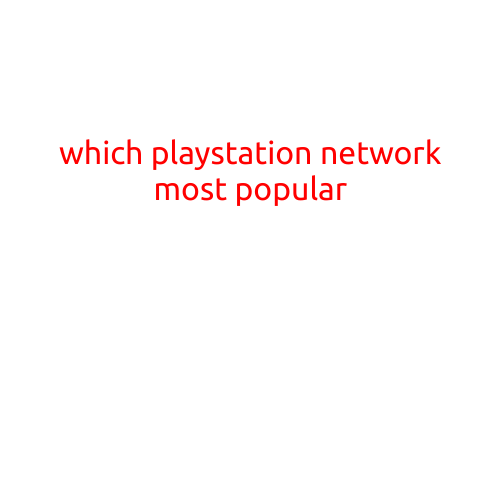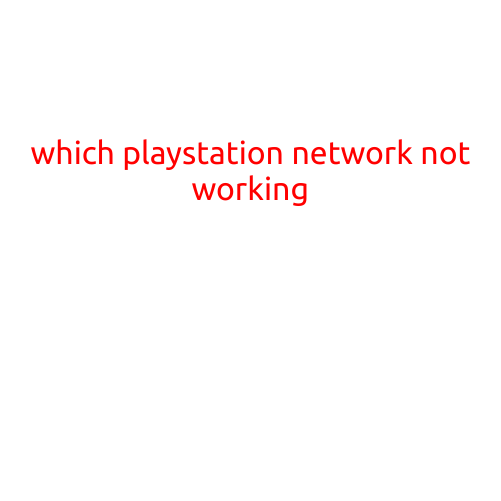
“PlayStation Network Not Working: Troubleshooting Tips to Get You Back Online”
If you’re a PlayStation gamer, you’re probably familiar with the frustration of trying to play online games, download updates, or access your Xbox game library only to find out that the PlayStation Network (PSN) is not working. In this article, we’ll provide you with troubleshooting tips to help you identify and solve the issue, so you can get back to gaming with your friends.
Common Causes of PSN Not Working
Before we dive into the troubleshooting process, it’s essential to understand the common causes of PSN outages and issues. Here are a few:
- Server Maintenance: Sony occasionally performs routine maintenance on its servers, which can cause PSN downtime.
- High Traffic: If a popular game or event generates a lot of traffic, it can overload the PSN servers, leading to connectivity issues.
- Internet Connection: Your internet connection might be the root cause of the problem. Check your internet speed, router settings, and connection strength.
- PSN System Update: If you’re experiencing issues after installing a PSN system update, it could be due to compatibility issues or resource-intensive updates.
Troubleshooting Steps
To troubleshoot PSN not working, follow these steps:
- Check the PSN Status: Visit the PlayStation Support website to check the current PSN status. If the status is “online,” the issue might not be related to server maintenance.
- Restart Your PS4: Sometimes, restarting your PS4 can resolve connectivity issues. Make sure your console is fully powered off and then turn it back on.
- ** Restart Your Router and Modem**: Restarting your router and modem can clear any network errors and refresh your connection.
- Check Your Internet Connection: Ensure your internet connection is stable and strong. Run a speed test to check your download and upload speeds.
- Disable and Re-enable Your PS4’s Network Settings: Go to Settings > Network > Set Up Internet Connection and follow the prompts to disable and re-enable your internet connection.
- Clear PS4 Cache and Data: Clearing your PS4’s cache and data can resolve issues related to corrupted system files. Go to Settings > System > System Storage Management.
- Contact Your Internet Service Provider: If you’ve tried all the above steps and still experience issues, reach out to your internet service provider to check if there are any outages or issues on their end.
- Update Your PS4’s Software: Ensure your PS4 is running the latest software by going to Settings > System Software Update.
Additional Tips
- If you’re experiencing issues with specific games or apps, try restarting them or deleting and reinstalling them.
- If you’re using a virtual private network (VPN), disable it and see if the issue resolves.
- Keep your PS4 and internet connection up to date with the latest firmware and software updates.
Conclusion
PSN outages and issues can be frustrating, but following these troubleshooting steps can help you identify and resolve the problem quickly. Remember to check the PSN status, restart your PS4 and router, and clear your PS4’s cache and data. If the issue persists, reach out to Sony Support or your internet service provider for further assistance.