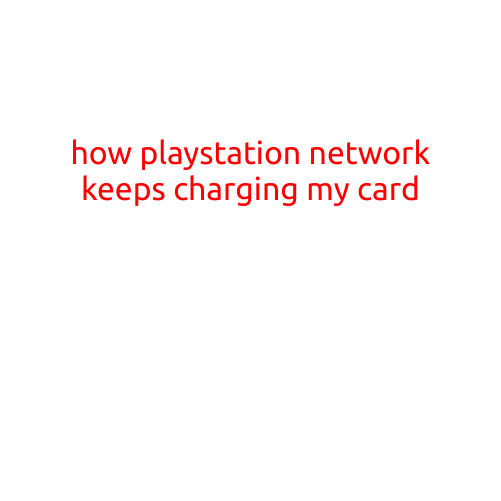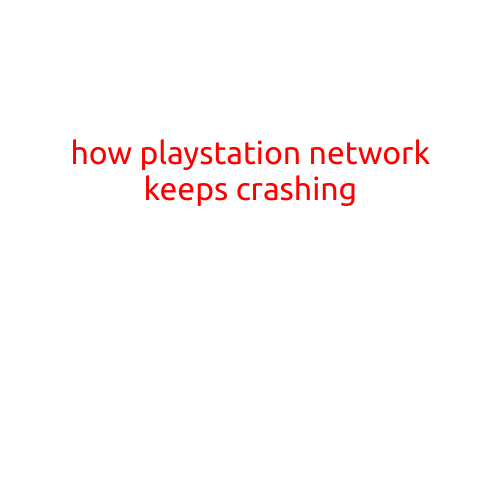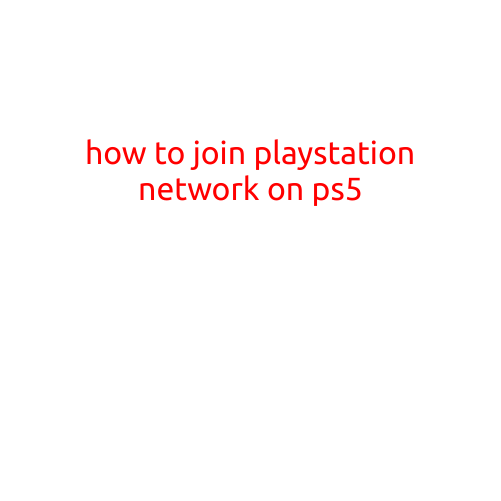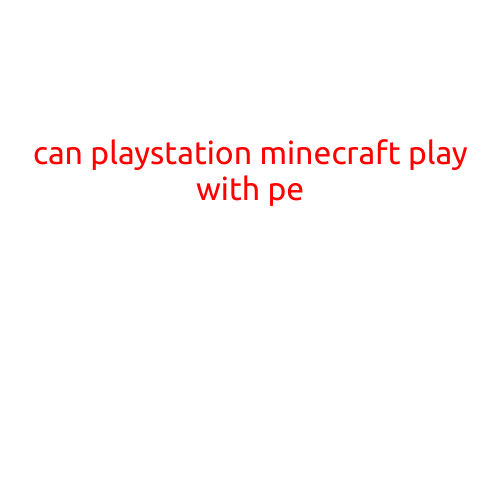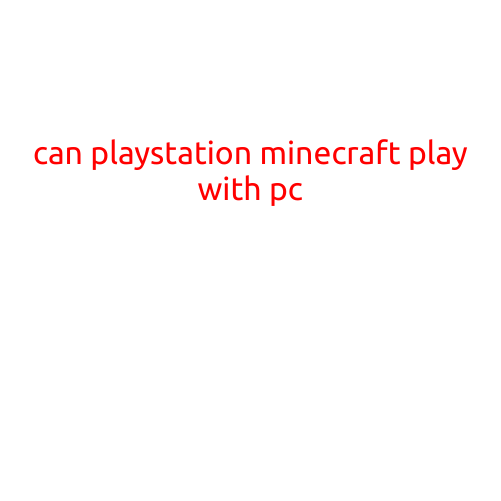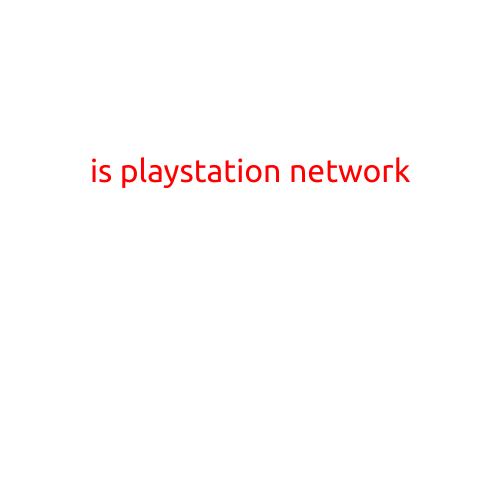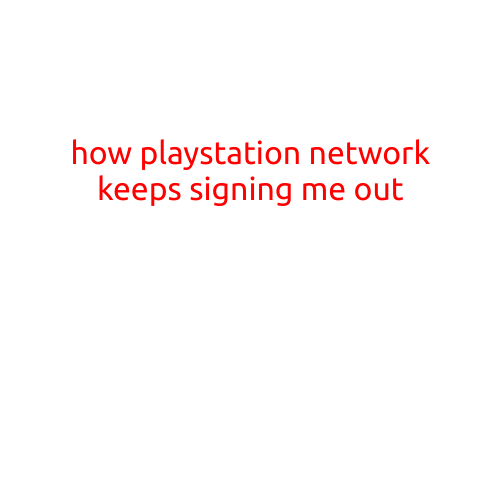
How PlayStation Network Keeps Signing Me Out: Troubleshooting and Fixes
Are you tired of constantly getting signed out of your PlayStation Network (PSN) account? You’re not alone. Many PSN users have reported experiencing this frustrating issue, which can be caused by a variety of factors. In this article, we’ll explore the common reasons why PSN keeps signing you out and provide some troubleshooting steps to help you resolve the problem.
Why Does PSN Keep Signing Me Out?
There are several reasons why PSN might keep signing you out. Some of the most common causes include:
- Internet Connectivity Issues: A poor or unstable internet connection can cause PSN to lose your session and sign you out.
- Browser or App Compatibility Issues: Using an outdated or incompatible browser or app can cause PSN to sign you out.
- PSN Server Issues: Occasionally, PSN servers may experience downtime or technical difficulties, which can cause users to be signed out.
- Account Settings or Login Issues: Incorrect or outdated account settings or login credentials can also cause PSN to sign you out.
- Browser Cache or Cookies: Clearing browser cache and cookies can help resolve login issues and prevent PSN from signing you out.
Troubleshooting Steps to Fix PSN Signing Out Issue
Before we dive into the fixes, it’s essential to ensure that your PSN account is set up correctly and that your internet connection is stable. Here are some additional troubleshooting steps to help you resolve the issue:
- Restart Your Console: Sometimes, a simple reboot can resolve the issue. Try restarting your PlayStation console and then sign back into your PSN account.
- Check Your Internet Connection: Ensure that your internet connection is stable and working properly. You can do this by testing your connection speed or restarting your router.
- Clear Browser Cache and Cookies: Clearing browser cache and cookies can help resolve login issues and prevent PSN from signing you out. Go to your browser’s settings and clear cache and cookies, then try signing back into your PSN account.
- Use the PSN App: Instead of logging in through the browser, try using the official PSN app on your console or mobile device. This may help resolve the issue.
- Check Your Account Settings: Verify that your account settings are correct and up-to-date. Ensure that your email, password, and security questions are accurate.
- Update Your PSN App: Ensure that your PSN app is updated to the latest version. You can do this by going to the PlayStation Store and checking for updates.
- Try a Different Browser: If you’re using a browser to log in, try using a different browser or a different computer to see if the issue persists.
- Contact PSN Support: If none of the above steps resolve the issue, you can contact PSN support for further assistance. They can help you troubleshoot the problem and provide additional solutions.
Conclusion
PSN signing out can be frustrating, but by following these troubleshooting steps, you can resolve the issue and get back to gaming with ease. Remember to ensure your internet connection is stable, clear browser cache and cookies, and update your PSN app regularly. If you’re still experiencing issues, don’t hesitate to reach out to PSN support for further assistance.