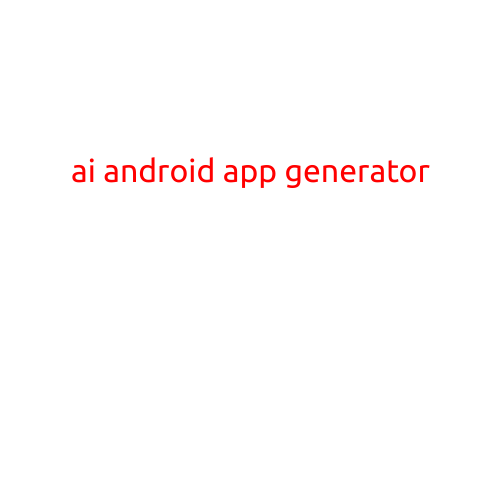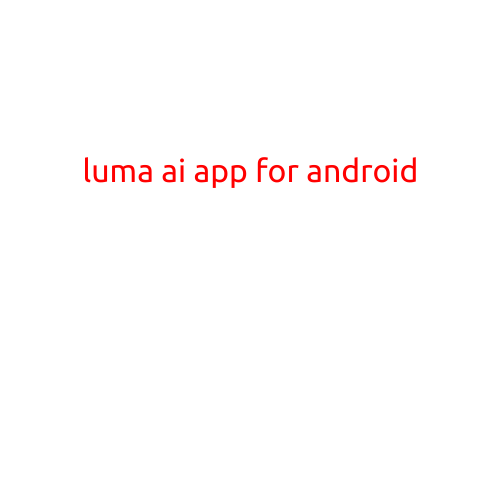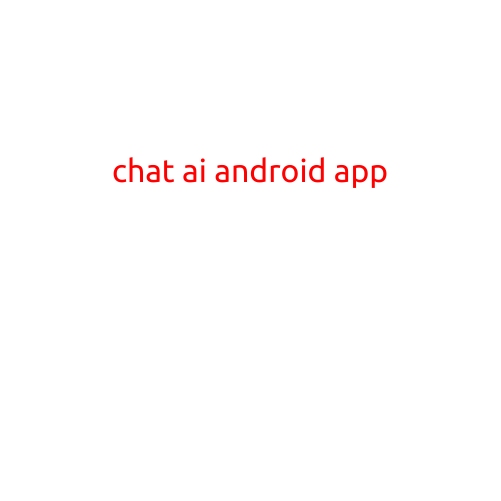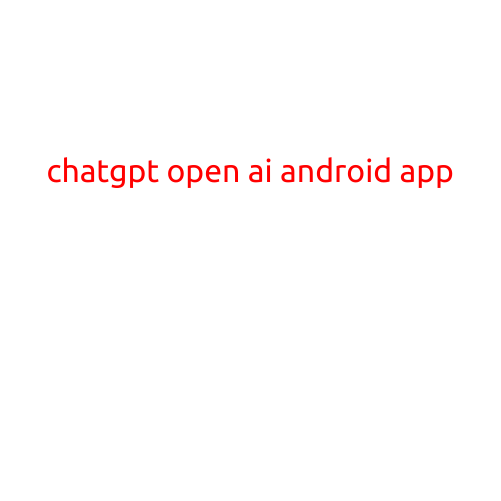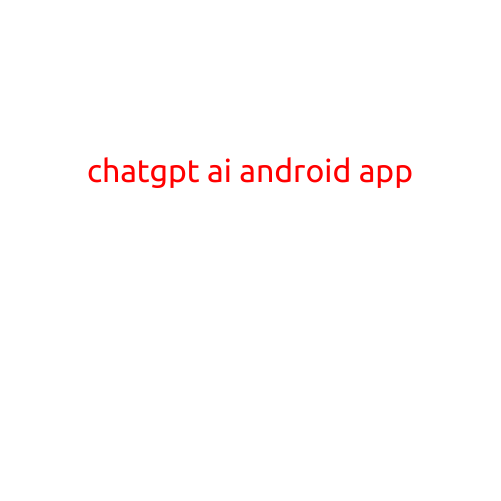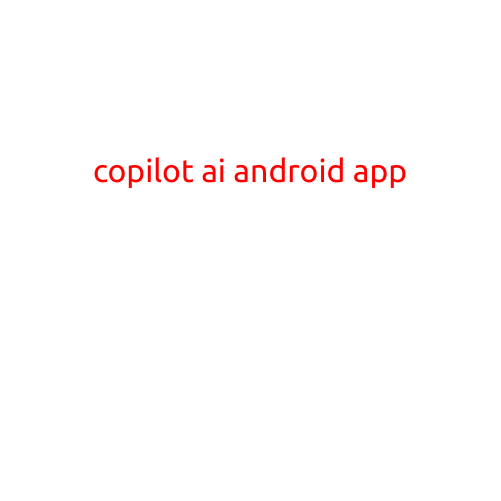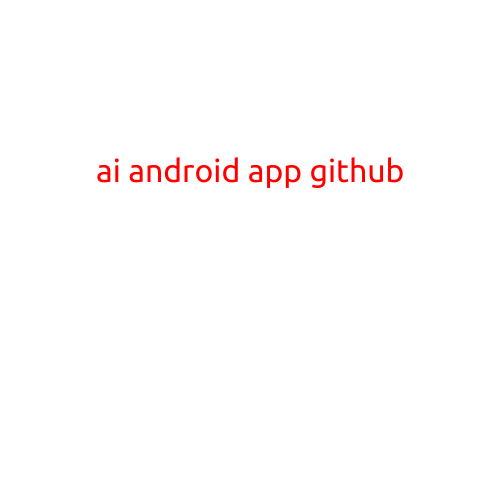
“Building an AI-Powered Android App with GitHub”
In recent years, Artificial Intelligence (AI) and Machine Learning (ML) have taken the world by storm, revolutionizing the way we live, work, and interact with technology. Android apps have become an essential part of our daily lives, and integrating AI and ML capabilities into these apps has opened up a wide range of possibilities for innovation and growth.
In this article, we will explore how to build an AI-powered android app using GitHub, a popular platform for software development. We will take a step-by-step approach to building a simple AI-powered chatbot that uses natural language processing (NLP) to understand and respond to user queries.
Getting Started with GitHub and Android Development
Before we dive into the AI-powered chatbot, let’s cover the basics of GitHub and Android development.
- GitHub is a web-based platform for version control and collaboration. It allows developers to create and manage repositories for their code, collaborate with other developers, and track changes to the codebase.
- Android Development is the process of building mobile apps for Android devices using the Android Software Development Kit (SDK) and the Java or Kotlin programming language.
To get started with building an AI-powered android app, you will need:
- A GitHub account
- An Android Studio installation (the official Integrated Development Environment (IDE) for Android app development)
- Basic knowledge of Java or Kotlin programming language
Step 1: Setting up the Project Structure
To set up the project structure, follow these steps:
- Create a new repository on GitHub and name it “ai_chatterbot”.
- Clone the repository to your local machine using the command
git clone https://github.com/your-username/ai_chatterbot.git. - Open the project in Android Studio by navigating to the cloned repository directory.
- Create a new app module by going to File > New > New Module > Android App Module.
- Name the module “ai_chatterbot” and choose “Empty Activity” as the template.
Step 2: Adding AI Capabilities to the App
To add AI capabilities to the app, we will use a library called TensorFlow Lite (TFLite) which is a lightweight version of TensorFlow framework. TFLite allows us to convert trained machine learning models to a format that can run on mobile devices.
- Add the TFLite library to your project by adding the following dependency to your app-level build.gradle file:
dependencies {
implementation 'org.tensorflow:tensorflow-lite:0.0.5'
}
- Create a new class called “AIUtils” that will handle all the AI-related tasks, such as loading the ML model and making predictions.
- Load the ML model into the AIUtils class using the TFLite library.
Step 3: Implementing Natural Language Processing (NLP)
To implement NLP in our chatbot, we will use a library called NLTK (Natural Language Toolkit). NLTK is a popular open-source NLP library that provides tools for tokenization, stemming, and tagging.
- Add the NLTK library to your project by adding the following dependency to your app-level build.gradle file:
dependencies {
implementation 'com.journeyapps:nl4a-cws:1.3.1'
}
- Create a new class called “NLPUtils” that will handle all the NLP-related tasks, such as tokenizing the user’s input and identifying the intent.
- Use the NLPUtils class to analyze the user’s input and determine the intent behind the query.
Step 4: Integrating the AI and NLP Components
Now that we have implemented the AI and NLP components separately, it’s time to integrate them. We will create a new class called “Chatterbot” that will handle all the logic for the chatbot.
- Create a new class called “Chatterbot” that extends the AppCompatActivity class.
- In the Chatterbot class, create a method called “handleUserInput” that will be responsible for processing the user’s input.
- In the handleUserInput method, use the AIUtils class to load the ML model and make predictions.
- Use the NLPUtils class to analyze the user’s input and identify the intent.
- Based on the intent, use the AI model to generate a response to the user.
Step 5: Building and Testing the App
Once we have integrated the AI and NLP components, we can build and test the app.
- Build the app by going to Build > Make Project.
- Run the app on an emulator or a physical device.
- Test the app by interacting with the chatbot and verifying that it responds to user queries correctly.
Conclusion
In this article, we have shown how to build an AI-powered android app using GitHub and Android Development. We have covered the basics of GitHub and Android development, and implemented AI and NLP components using TensorFlow Lite and NLTK libraries. By following these steps, you can create your own AI-powered chatbot that can understand and respond to user queries. Happy coding!