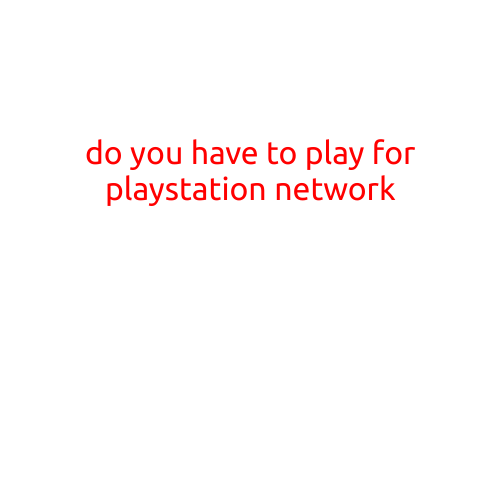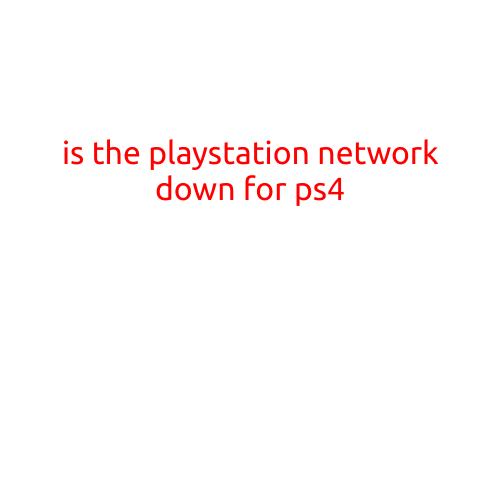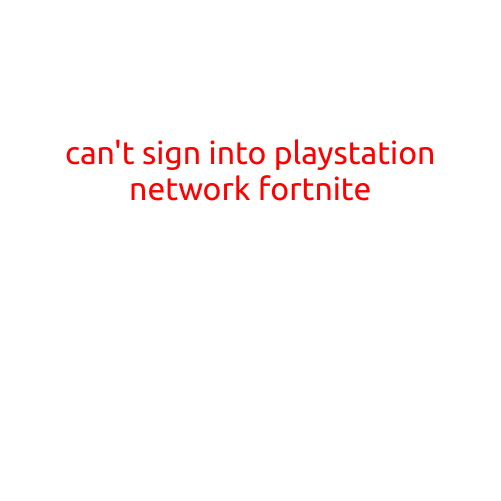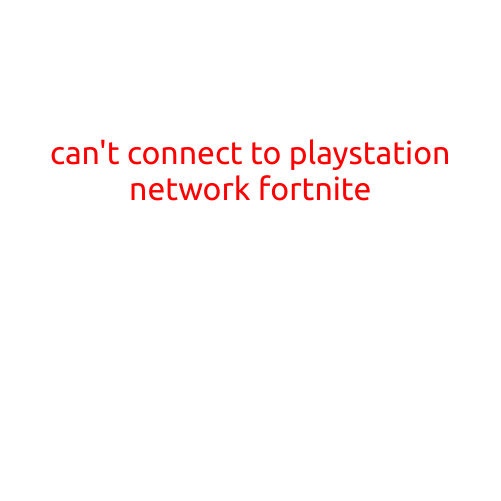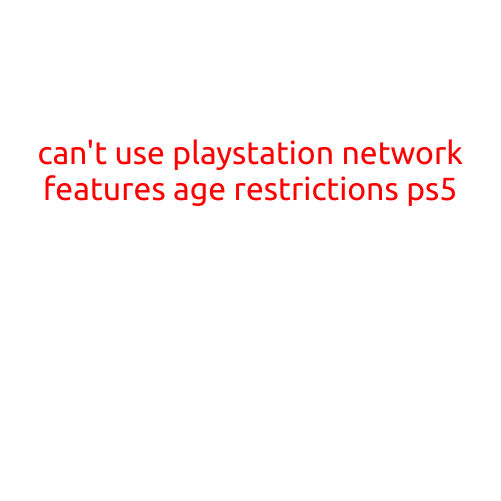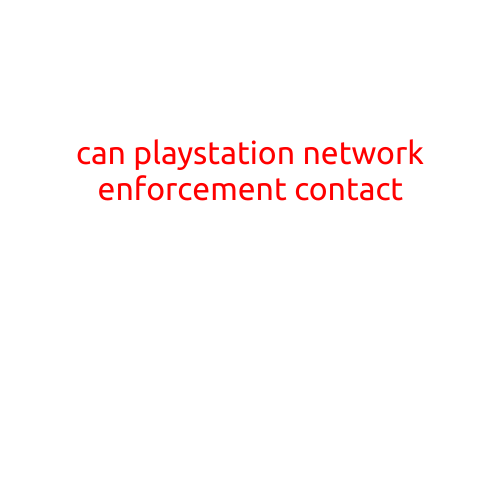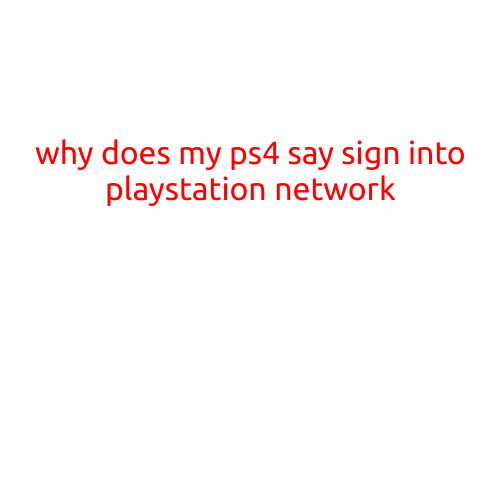
Why Does My PS4 Say Sign into PlayStation Network?
Have you ever turned on your PlayStation 4 (PS4) and been greeted with the message “Sign into PlayStation Network”? It’s a frustrating and confusing ordeal, especially if you’re not sure what’s causing it or how to fix it. In this article, we’ll explore the possible reasons behind this message and provide step-by-step solutions to get your PS4 up and running again.
Reason 1: PSN Server Issues
One of the most common reasons your PS4 might say “Sign into PlayStation Network” is due to server issues with the PlayStation Network (PSN). This can happen when the servers are down for maintenance, experiencing high traffic, or dealing with a malicious attack. If you’re experiencing this issue, try checking the PlayStation Support Twitter account or the PSN status page to see if there are any known issues.
Reason 2: Incorrect PSN Credentials
Another possible reason for this message is that your PSN credentials are incorrect. This can happen if you’ve forgotten your password, entered it incorrectly, or if your account has been compromised. To troubleshoot this issue, try resetting your PSN password and then sign back in.
Reason 3: PS4 System Software Issues
If your PS4’s system software is outdated or corrupted, it may also cause the “Sign into PlayStation Network” message to appear. To update your PS4’s system software, go to Settings > System Software Update and follow the prompts.
Reason 4: DNS Issues
DNS (Domain Name System) issues can also cause connectivity problems with the PSN. Try resetting your DNS settings and then sign back in to see if that resolves the issue.
Step-by-Step Solutions
Here are some step-by-step solutions to help you resolve the “Sign into PlayStation Network” issue:
- Restart your PS4: Turn off your PS4, wait for 30 seconds, and then turn it back on. Sometimes, a simple reboot can resolve the issue.
- Check your internet connection: Make sure your internet connection is stable and working properly. You can test your connection by trying to access other online services or streaming platforms.
- Sign out and sign back in: Sign out of your PSN account, wait for 30 seconds, and then sign back in. This can sometimes resolve synchronization issues.
- Reset your PS4: If none of the above steps work, try resetting your PS4 to its default settings. This will erase all of your saved data, so be sure to back up your saves before doing so.
- Contact PlayStation Support: If none of the above steps resolve the issue, it’s possible that there’s a problem with your PSN account or PS4 console. Contact PlayStation Support for further assistance.
Conclusion
The “Sign into PlayStation Network” message can be frustrating, but by understanding the possible causes and following the step-by-step solutions outlined above, you should be able to resolve the issue and get back to gaming. Remember to always keep your PS4’s system software up to date and to save your data regularly to avoid any potential losses.