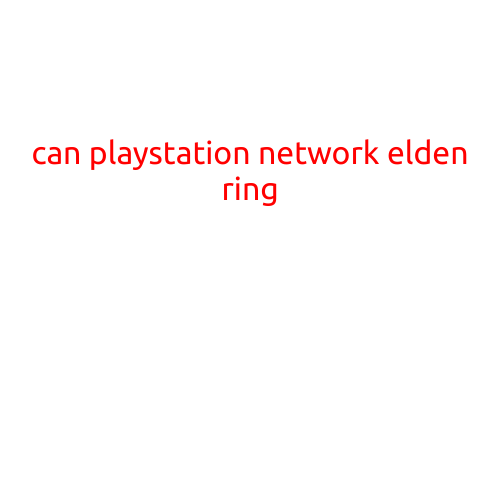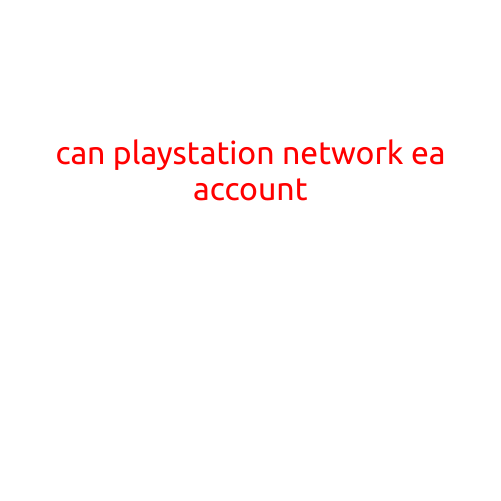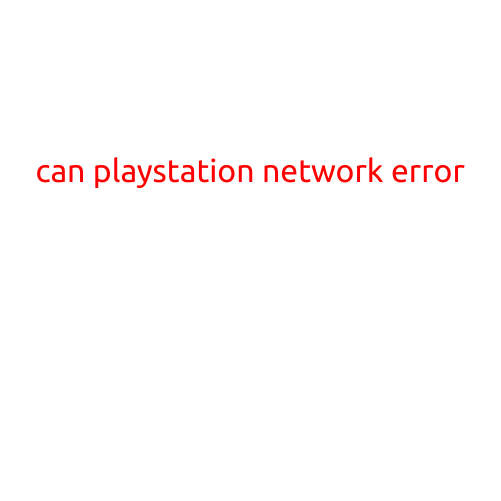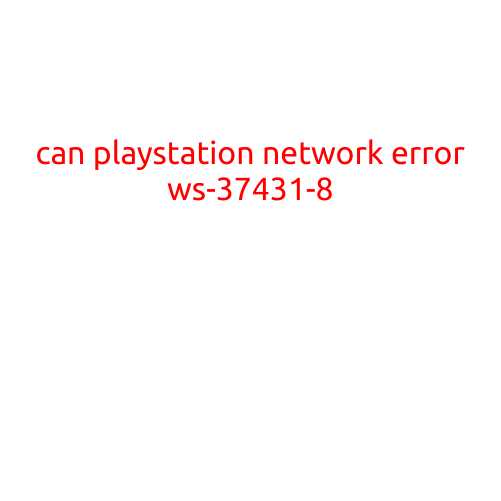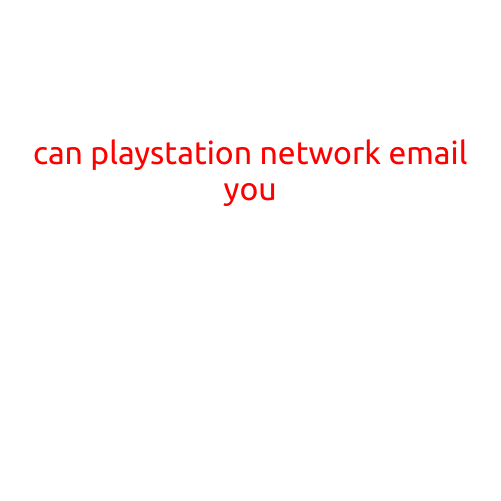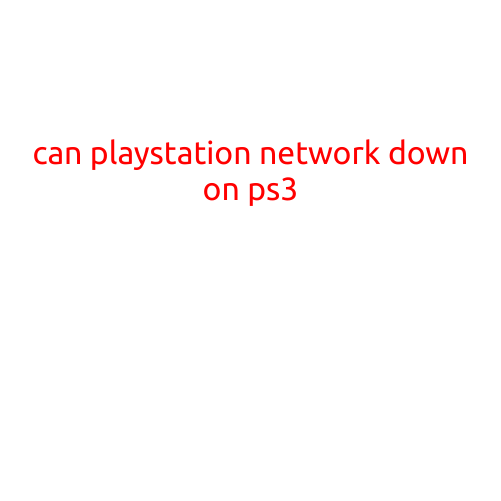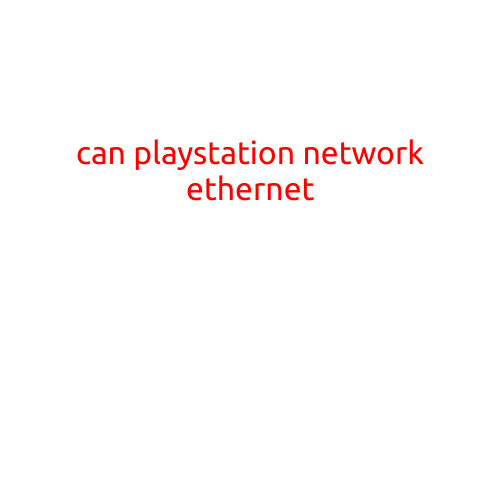
Can PlayStation Network (PSN) Play with Ethernet?
The PlayStation Network (PSN) is an essential part of the PlayStation gaming experience. With the ability to play online multiplayer games, download free demos and games, and stay connected with friends, the PSN is a vital component of the PlayStation ecosystem. When it comes to connectivity, many gamers have questions about the PlayStation Network’s ability to play with Ethernet. In this article, we’ll explore the answer to this question and provide some insights on how to get the most out of your PSN experience.
What is Ethernet?
Before we dive into whether PSN can play with Ethernet, let’s quickly define what Ethernet is. Ethernet is a type of networking technology that allows devices to communicate with each other over a local network. It’s commonly used in homes, businesses, and institutions to connect devices such as computers, printers, and gaming consoles to the internet.
Can PSN Play with Ethernet?
Yes, PS3 and PS4 consoles can play online with Ethernet connectivity. In fact, using Ethernet is often recommended for several reasons:
- Stable Connection: Ethernet connections tend to be more stable and less prone to disconnections compared to Wi-Fi connections.
- Faster Speeds: Ethernet connections typically offer faster speeds than Wi-Fi, which is particularly important for online multiplayer games that require low latency.
- More Reliable: Ethernet connections are less affected by network congestion and interference, making them more reliable for online gaming.
How to Connect Your PS3 or PS4 to Ethernet
Connecting your PS3 or PS4 to Ethernet is relatively straightforward. Here are the steps:
PS3:
- Connect your PS3 to your router using an Ethernet cable.
- Make sure your router is configured to assign an IP address to the PS3.
- Restart your PS3 and go to Settings > Network Settings > Configure Network > IP Address Setting.
- Select the “Automatic” option to obtain an IP address from your router.
- Sign in to your PSN account and play online.
PS4:
- Connect your PS4 to your router using an Ethernet cable.
- Make sure your router is configured to assign an IP address to the PS4.
- Restart your PS4 and go to Settings > Network > Set Up Internet Connection.
- Select the “Use a LAN Cable” option.
- Follow the prompts to configure your network settings.
- Sign in to your PSN account and play online.
Conclusion
In conclusion, PSN can indeed play with Ethernet connectivity. In fact, using Ethernet is often recommended for a more stable, faster, and more reliable online gaming experience. By connecting your PS3 or PS4 to your router using an Ethernet cable, you can enjoy improved performance and a more seamless online gaming experience. So, go ahead and give it a try – your online gaming sessions will thank you!