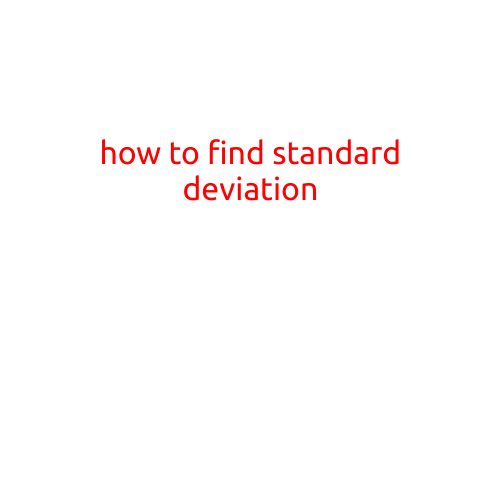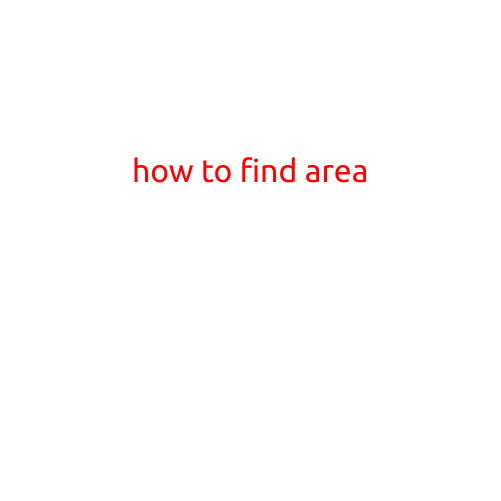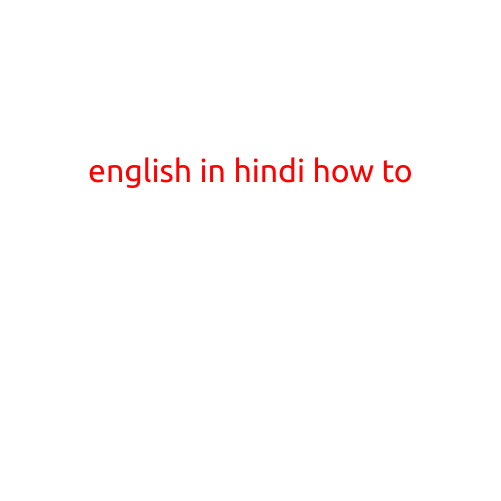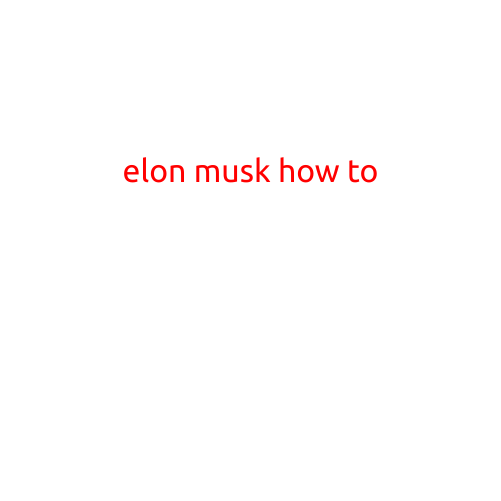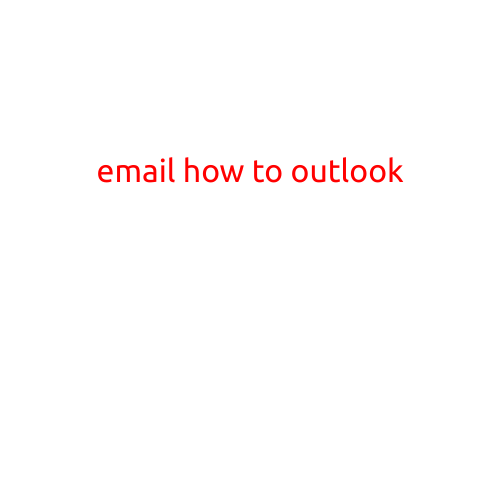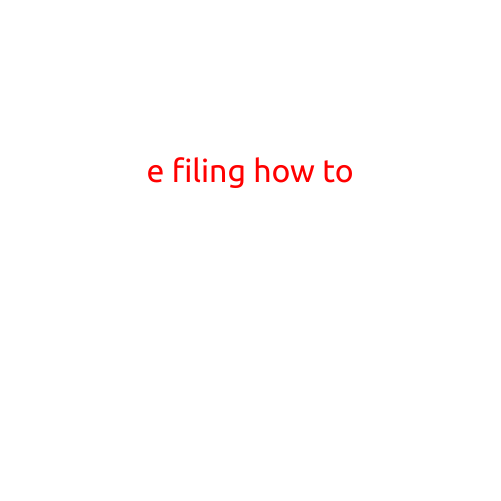How to Factory Reset iPhone: A Step-by-Step Guide
At some point, you might need to restore your iPhone to its original factory settings. This can be a great way to erase all content and settings on your device, which can be especially useful if you’re selling your iPhone or if you’re experiencing issues that can’t be resolved with a simple reboot. In this article, we’ll walk you through the simple process of factory resetting your iPhone.
Why Factory Reset Your iPhone?
Before we dive into the step-by-step process, let’s talk about why you might want to factory reset your iPhone. Here are a few scenarios where a factory reset might be necessary:
- You’re selling or giving away your iPhone: If you’re selling or giving away your iPhone, a factory reset is a good idea to erase all your personal data and settings.
- You’re experiencing issues with your iPhone: If your iPhone is slow, frustratingly slow, or experiencing glitches, a factory reset might be the solution to get your device running smoothly.
- You want to start fresh: If you’re tired of your current iPhone setup or want to switch to a new one, a factory reset can give you a clean slate.
How to Factory Reset iPhone
Factory resetting your iPhone is a relatively simple process. Here’s how to do it:
Method 1: Factory Reset iPhone Using Settings App
- Go to your iPhone’s Settings app.
- Scroll down and tap on General.
- Tap on Reset.
- Tap on Erase All Content and Settings.
- Enter your iPhone’s passcode or password to continue.
- Tap on Erase iPhone to confirm.
- Your iPhone will restart and begin the factory reset process.
Method 2: Factory Reset iPhone Using iTunes
- Connect your iPhone to your computer using a USB cable.
- Open iTunes on your computer.
- Select your iPhone from the top menu.
- Click on Restore iPhone.
- Follow the prompts to complete the factory reset process.
After the Factory Reset
Once your iPhone has been factory reset, you’ll need to set it up again. You’ll be prompted to:
- Choose your language and country or region
- Set up Wi-Fi and cellular connectivity
- Create a new Apple ID (if you don’t already have one)
- Set up Face ID or Touch ID (if your iPhone is equipped with it)
- Set up your iPhone’s settings, such as notifications and app permissions
Tips and Precautions
- Before you start the factory reset process, make sure you have all your important data backed up to iCloud or iTunes. Factory resetting your iPhone will erase all content and settings, so it’s essential to have a backup.
- If you’re selling or giving away your iPhone, make sure to wipe all data from it to keep your personal information safe.
- After the factory reset, your iPhone will not be associated with your Apple ID. If you want to use iCloud features, you’ll need to set up a new Apple ID.
In conclusion, factory resetting your iPhone is a simple process that can be useful in various situations. Whether you’re selling your iPhone, experiencing issues, or just want to start fresh, this guide has walked you through the step-by-step process of restoring your iPhone to its original factory settings.